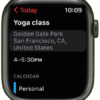How to Set Up Apple Watch as a Remote for iTunes
Apple Watch includes a Remote app. That app allows you to control iTunes on your computer. But before you can use the Remote app to control iTunes, you must set Apple Watch as a Remote in iTunes by entering the passcode that the remote app displays on Apple Watch. (more…)