Getting Ready to Sell Mac Pro
Before selling your Mac Pro you may want to back up, remove the data from the hard drive of your Mac Pro and disable certain features and services.
Contents
- 1 History of the Mac Pro [Video]
- 2 Before You Sell Mac Pro
- 3 Deauthorize Your Mac
- 4 Reformat The Hard Drive Of Your Mac Pro
- 5 Selling Your Mac Pro? What About Apps?
- 6 You Sell Old Mac Pro? Back It Up!
- 7 How Can I Sell My Old Mac Pro Online?
- 8 How Much Is My Old Mac Pro Worth?
- 9 Upgrade To A New Mac Pro
- 10 About Working Condition Of Your Mac Pro
- 11 Links
History of the Mac Pro [Video]
Video published by Apple Explained on September 9, 2018
Before You Sell Mac Pro

Here are the steps to follow before you sell your computer:
- Deauthorize your Mac Pro from iTunes, if applicable.
- Back up your data using Time Machine or other backup methods. If you use Find My Mac or other iCloud features, go to Apple Menu > System Preferences, and click iCloud. Deselect the Find My Mac checkbox and sign out of iCloud. You’ll be asked whether you want to remove iCloud data from your Mac Pro. Removing iCloud data in this way makes sure that the data isn’t also removed from any of your other devices that are using the same iCloud account.
- If you’re using OS X Mountain Lion v10.8 or later, sign out of iMessage: In the Messages app, choose Preferences > Accounts. Select your iMessage account, click Sign Out. Reformat your hard drive and reinstall OS X.
Make sure you deauthorize your Mac Pro before you sell it. To deauthorize one computer open iTunes this computer, choose Store > Deauthorize This Computer. Enter your Apple ID and click Deauthorize. You have the option to deauthorize all computers for your Apple ID.
You can’t deauthorize a single computer if you can’t use it. Instead, you need to deauthorize all computers and then reauthorize the ones you’re still using.
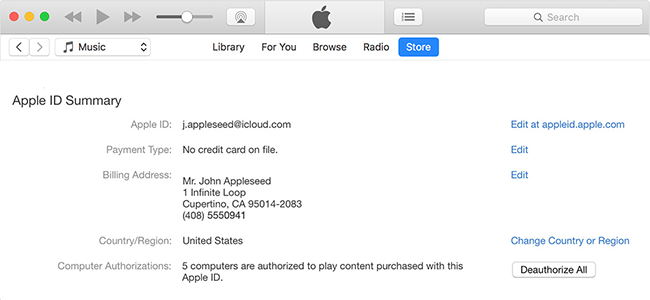
To see how many computers you’ve authorized, open your account in iTunes. Sign in with your Apple ID and password. Click your Apple ID and select Account from the drop-down menu. In the Apple ID Summary section, next to Computer Authorizations, you’ll see the number of computers that you’ve authorized, but you won’t be able to see the names of those computers.
You should deauthorize all of your computers in order to make sure that only you can play your content, or to free up authorizations used by your old computers.
If you deauthorize all computers, you won’t lose your content. You just won’t be able to play content that you bought from iTunes on those computers until you reauthorize them. However you need to have the computer to reauthorize it.
To deauthorize all computers open iTunes on one of your authorized computers. Then click Store > Sign In, enter your Apple ID and password and click Deauthorize All.
Keep in mind that the Deauthorize All button appears only if you have more than two authorized computers. Thus if you don’t see the Deauthorize All button, that means you only have one authorized computer.
You can deauthorize all computers once per year.
If your computer isn’t working, you might be able to deauthorize it by signing into iTunes.
Remember that when you deauthorize a computer, you remove the ability to play content that you bought from iTunes. You won’t lose your content; however, and nothing will be deleted. It’s easy to authorize your computer again later – just follow the steps to authorize a Mac or PC.
Reformat The Hard Drive Of Your Mac Pro
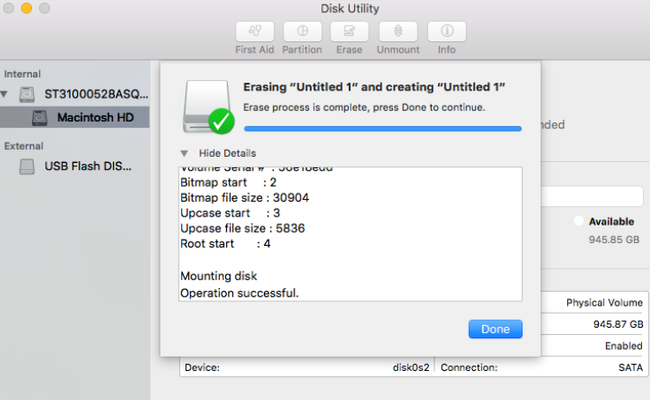
- After you reformat the hard drive and reinstall OS X, the computer restarts to a Welcome screen. It asks you to choose a country or region. At this moment, if you want to leave the Mac in an out-of-box state, don’t continue with the setup. Instead, press Command-Q to shut down the Mac. When the new owner turns on the Mac, the Setup Assistant will guide them through the setup process.
- Reformat your hard drive and reinstall OS X, follow the appropriate instructions for macOS X.
- After you reformat your hard drive and reinstall OS X, the computer restarts to a Welcome screen and asks you to choose a country or region. If you want to leave the Mac in an out-of-box state, don’t continue with the setup of your system. Instead, press Command-Q to shut down the Mac. When the new owner of your old Mac Pro turns on the computer, the Setup Assistant will guide them through the setup process.
Selling Your Mac Pro? What About Apps?
The application software you’ve bought for your Mac Pro is yours, and can’t be transferred to the new owner of your old computer. This is especially true for apps you’ve purchased from the Mac App Store, since all the apps you had bought are connected to your Apple ID and password.
You Sell Old Mac Pro? Back It Up!
If you’re getting ready to sell your old Mac Pro, you need to make it ready for its new home, so prepare to hand the computer off to its new owner. Protect all the valuable data, by backing up the Mac Pro you are going to sell, including your personal data files and any apps you use. The easiest way to back up your device is to use Time Machine, but you can also clone its hard drive if you prefer.
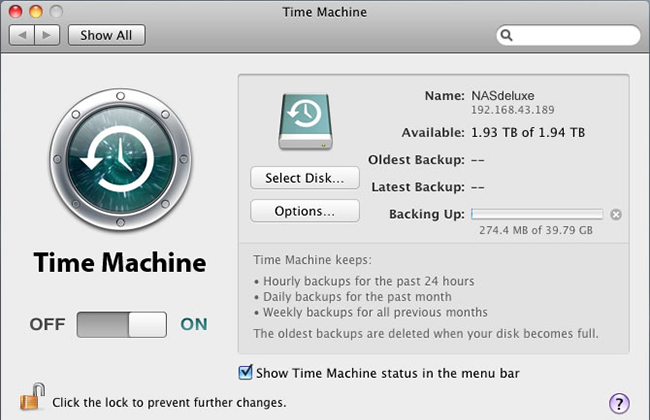
How Can I Sell My Old Mac Pro Online?
If you live in a small rural town without many resources for selling an old Mac Pro and get the right price for it, we at iGotOffer are really to become your yard sale.
You begin the process of selling your Mac by choosing your model on our website. Once you have found the proper model, the next step is choosing how you wish to get paid. We can pay through PayPal, by check, or with an Amazon gift card. All payments are processed on the next business day after your computer has been received and inspected. If you chose to receive payment via PayPal, the funds are available instantly, and if you chose to be paid by gift card or check for the device you sell, we provide the tracking number of your check or gift card. Either way, you can be sure that you will get paid for your comp you want to sell.
How Much Is My Old Mac Pro Worth?
How much did you sell your old computer for the last time you wanted to get rid of that unnecessary staff? Let’s see the real price you used Mac Pro has based on the specs it has. We at iGotOffer promise that you’ll get the best price online for this computer you don’t need anymore, but which is valuable for other people.
Upgrade To A New Mac Pro
You may really want a new Mac Pro, as your old one has not enough power to do all the photo and video editing, and you want to do more. So let’s run for you through our lists to see who needs your old Mac Pro. Sell us your used comptuer and get the best price online for it.
About Working Condition Of Your Mac Pro
Make sure you are honest about the working condition of your iMac Pro at the moment you specify its state. If there are any peculiarities at all, you’re going to want to be up front about them. You’ll get more cash if your old computer is still reasonably new and can be resold without too much of a hassle.
Links
- Mac Pro – Official Apple Support
- You can always dispose of your old Mac Pro by selling it to iGotOffer and thus saving money for a new Mac. We offer the best price online for your used consumer electronic. Free instant quote, free fully insured shipping, fast payment: Sell Mac Pro online now.

Comments
So empty here ... leave a comment!