Apple Monitor III (Monochrome)
The Apple Monitor III is a CRT-based monochrome monitor made of green or white phosphor). This first in the Apple business line of devices, this monitor was manufactured and marketed by Apple Computer and made for the Apple III computer. It was also compatible with the Apple II personal computer, as well as other computers through a standard composite video input jack.
Contents
From Apple II to Apple Cinema Dispay [Video]
Video uploaded by Matthew Pearce on May 21, 2015.
Apple Monitor III
The Apple Monitor III, was introduced in May 1980, but not released until March 1981. Monochrome monitors were very common from the 1960s through the 1980s. They are still used in many ways today, like in cash register systems and so on.
Release Dates
- Introduced in May 19, 1980
- Released to the public in March 1981
Specifications
- Type: Cathode ray tube (CRT), a vacuum tube containing electron guns, and a phosphorescent screen.
- Display: CRT 12-inch monochrome (green or white phosphor). The display was conceived to reduce glare.
- Text resolution: 80 x 24 text characters, any type of graphics.
Apple Order, Discontinuation, Price
Apple Part Numbers:
- Green phosphor: A3M0039
- White phosphor: A3M0006
Introductory Price:
- United States $400 or more
- Around $350 if bought with the Apple computer
- Today these monitors have become collectibles and may be sold at $ 50-100, depending on their conditions. You can always ask iGotOffer.com if your old Apple Monitor III is worth any money.
Features: Safety Tips for the Apple Monitor III
- First of all make sure the voltage designation on your Monitor corresponds to the local electrical supply before connecting the AC power cord to an outlet.
- To avoid electric shock, never touch the inside of the Monitor. Only a qualified technician should open the Monitor’s case.
- Never use your Monitor III if the power cord has been damaged. Do not allow anything to rest on the power cord, and keep the cord away from where people may walk on it. Be sure to hold the plug, not the cord, when disconnecting the Monitor from an electrical socket.
- Openings in the Monitor cabinet are provided for ventilation. To prevent overheating, these openings should not be blocked or covered with anything. Also, avoid using the Monitor on a bed, sofa, rug, or any other soft surface. If you put the Monitor on a bookcase or any other enclosed space, be sure that adequate ventilation is provided.
- Be careful not to insert anything metallic into the Monitor openings. Doing so is very dangerous and may cause electrical shock.
- Put your Monitor in a location with low humidity and minimal dust. Avoid places like damp basements or dusty hallways.
- Do not expose the Monitor to rain or use it near water, like in kitchens, or near swimming pools, etc.). If the Monitor accidentally gets wet, unplug it and contact an Apple dealer immediately. You can clean the Monitor with a damp cloth when necessary, but be sure to unplug the Monitor first.
- Place the Monitor on a solid surface, and treat it kindly. The screen is made of glass and can be damaged if dropped or hit. Also, the textured glare filter that rests over the screen is made of nylon filaments and can be torn if not treated with care.
- If your Monitor does not operate normally, particularly if you notice any unusual sounds or smells coming from it – immediately unplug it and contact an Apple dealer.
- High temperatures can cause trouble. Try not to use your Monitor in direct sunlight, and keep it away from heaters, stoves, fireplaces and other sources of heat.
- Unplug the Monitor when it is going to be left unused for an extended period of time.
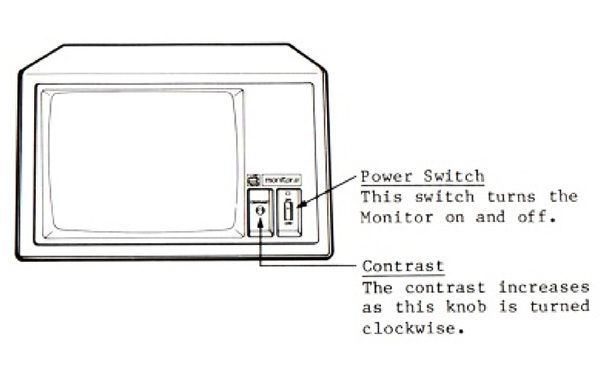
Setting up the Monitor III
You will find it easy to set up and operate the monitor. The monitor features:
- Attractive styling to match your Apple computer.
- Text display in either 40-column or 80-column widths.
- Simultaneous display of graphics and 40-columns text.
- High-contrast screen.
- Easy-to-clean screen and cabinet.
Here is the order of activities for setting up the monitor:
- Connect the monitor to the computer and to a power outlet.
- Turn the monitor on.
- Adjust the monitor display for text and color.
Before you begin, make sure that the computer is turned off and that you have the video cable and the monitor power cord on hand. When considering where to put the Apple system, keep in mind that the monitor requires its own electrical outlet. This means that you need at least two electrical outlets near your system – three if you add a printer or other device. Note that many people prefer to plug their computer equipment into a special power strip which comes equipped with protection against surges in electrical currents.
About the Monitor’s Cables
Apple computers and monitors come with shielded cables. If you use other devices with your Apple computer, make sure the cables are shielded.
If the monitor has a separate power cord, plug it into the power socket in the back panel of the monitor. Make sure you get a firm fit. A loose connection can cause a flickering display.
Plug the monitor power cord into a power outlet. If you have not plugged in your other power cords, plug them in now.
Miscellanea
- The Monitor III was commonly referred to as a “Green Screen” due to its green phosphor display.
- The Monitor III preceded the Apple Monitor II by four years.
- The Monitor III had a very slow phosphor refresh, which resulted in a “ghosting” video effect (a dim afterglow of the screen’s contents was still visible after the screen has been blanked).
- A plastic stand was designed to accommodate the larger footprint of the Apple II series of computers.
Links
- Your old display is worth money! Check our prices. We pay the best price within the online market for your secondhand device: Sell your old device online now!
- Read our blog, where you can learn more about all aspects related to the consumer electronics and more: iGotOffer Blog.

This stuff is really old. Monochrome monitors can be still used for Security videos and so on, but the second generation of MacPro can simultaneously support six Apple Thunderbolt Displays, or three 4K resolution computer monitors. It has a redesigned configuration of ports, but there is no Sound in port. Nearly all components of the computer can be removed and replaced. A lock switch on the aluminum casing allows for access to the internals. Components are secured with standard screws.