
How to Fix iOS Update Error Messages
Errors while updating: When you update iOS on your Apple device, such as an iPhone, iPad or iPod, you might see an error code or alert message. You can fix most update and restore errors with a few simple steps.
On your computer, update iTunes to the latest version.
Install all available updates for your Mac, or, if you have a PC, you can download PC software updates from the Microsoft website.
Check your computer’s security software. You may need to update, change, disable, or uninstall software that’s causing an issue.
Keep only those iOS devices that are plugged in directly to your computer, and unplug extra USB devices.
Restart the computer, and try to update or restore your Apple iOS again.
If the error happens again, follow the advanced steps for your error code:
Errors while updating: 17, 1004, 1013, 1638, 3014, 3194, 3000, 3002, 3004, 3013, 3014, 3015, 3194, 3200, or the alert “There was a problem downloading the software,” or “device isn’t eligible for the requested build.” These errors and alerts mean that your computer is either having difficulty contacting the Apple update server or communicating with your device.
In this case, you should check your computer for software or settings that might cause communication issues between your computer and Apple, or between your computer and your device.
Security software: Errors 2, 4, 6, 9, 1000, 1611, or 9006. Sometimes security software can cause issues. Check your security software and settings to make sure that they aren’t preventing a connection to the Apple servers.
USB connections. Related errors: 13, 14, 1600, 1601, 1602, 1603, 1604, 1611, 1643-1650, 2000, 2001, 2002, 2005, 2006, 2009, 4005, 4013, 4014, or alert “invalid response.” The USB connection between your device and computer may be interrupted. To narrow down the issue, change up your hardware. To do so, use the USB cable that came with your device, or a different Apple USB cable. Plug the cable into a different USB port directly on your computer. Don’t plug it into your keyboard.
Hardware issues: 1, 3, 10, 11, 12, 13, 14, 16, 20, 21, 23, 26, 27, 28, 29, 34, 35, 36, 37, 40, 1000, 1002, 1004, 1011, 1012, 1014, 1667, or 1669. These codes mean that your device may have a hardware issue that’s preventing the update. Check that your security software and settings aren’t preventing your device from communicating with the Apple update server. Next, try to restore your iOS device two more times while connected with a cable, computer, and network that has a stable connection. If you still see the error message when you update or restore, contact Apple support.
Outdated or modified software, related errors: 1015, or “The required resource can’t be found”. You’ll see this alert if your device has a beta version of iOS, you’re trying to install an earlier version of iOS (downgrading), or your device has unauthorized modifications to iOS, also called “jailbreaking.” To amend this, use recovery mode to restore your device to the latest version of iOS.
See also:
- Apple Encyclopedia: all information about products, electronic devices, operating systems and apps from iGotOffer.com experts.
- iGotOffer.com: the best place to sell my old iPad online. Top cash guaranteed. Free quote and free shipping. BBB A+ rated business.



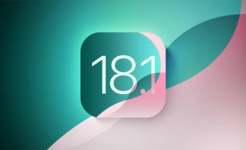
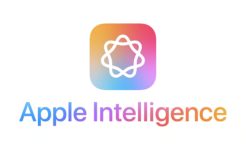

Facebook
Twitter
RSS