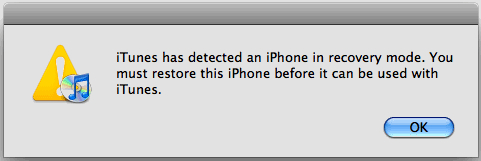
iPhone Recovery Mode
iPhone Recovery Mode: Software or app related trouble can usually be resolved by restarting your iPhone, iPod touch, or iPod. In some circumstances, however, the problems require putting the device into recovery mode and restoring it.
It’s worth knowing that restoring your iPhone via recovery mode will delete all data if you go through the entire process. However, exiting recovery mode before completing a restore leaves your data intact. It is best to sync the device to backup your data, if you can, before proceeding.
You’ll want to use the recovery mode if your device gets stuck in a continuous restart loop after you installed an iOS update. This can happen when your device has extremely low battery life, or when something goes wrong with the update. If the process didn’t complete, iTunes won’t register the device when you connect it to your computer.
To enter iPhone Recovery Mode, connect the USB cable used to sync your device to your computer, but do not connect it to your iPhone.
Then, turn your iPhone off by holding down the sleep/hold button in the top right corner until the slider appears at the top, then slide it. If your iPhone won’t respond, hold the sleep/wake button and the home button together until the screen goes dark.
When the device is off, hold down the home button and then connect the USB cable from your computer to your iPhone. The iPhone will turn on and display the Apple logo. Keep holding the home button until the iTunes logo/USB cable appears on the screen.
Now, if the red empty battery icon appears on the screen, let the phone charge for a few minutes and then restart the process.
You can now release the home button. Your iPhone is now in recovery mode. A window will open in iTunes saying that the phone is in recovery mode and needs to be restored. While losing your iPhone’s data is never a pleasant experience, restoring your iPhone data from a backup is a fairly simple task that can have you up and running again in no time.
Once your device is in recovery mode, you’ll need to restore it. You can either restore it to its factory state or from a recent backup of your data.
Each time you sync your iPhone, the data and settings on the phone are backed up on your computer. If you encounter a situation in which you need to restore, all you need to do is download this backup to your phone and you’ll be up and running again.
To begin to restoring your data from the backup, connect the device to the computer that you normally sync it to that contains the backup file. Next, click the Restore button in the center of the iPhone management screen.
When you do this, iTunes will show you a few introductory screens. After that, you’ll need to agree to the standard iPhone software license. Do so, and click Continue.
You can exit recovery mode before deleting your data and restoring your phone. To do so, unplug the device from the USB cable, then hold down the sleep/wake button until it turns off. Let go of the button, then hold it down again until the Apple logo reappears. Let it go and the device will boot up. However, it won’t work, if the iPhone wasn’t working properly previously.
If restoring your iPhone via recovery mode doesn’t solve your problem, the issue may be more serious than you can fix on your own. In that case, you should visit your nearest Apple Store to ask about iPhone recovery mode.
See also:
- Apple Encyclopedia: all information about products, electronic devices, operating systems and apps.
- iGotOffer.com: the best place to sell your used iPhone online. Top cash guaranteed. Free quote and free shipping. BBB A+ rated business.






Facebook
Twitter
RSS