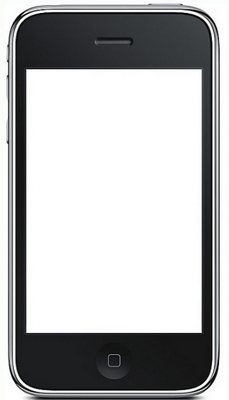
iPhone White Screen
Despite the iPhone being one of the best Smartphones, it has its problems. For example, Apple users have reported a white screen, or what some people would call the “white screen of death”. When this happens, the iPhone turns white, with nothing on the screen. Fortunately, there are different ways to fix this issue.
Sometimes, the problem can be solved by turning off the phone. Do this by pressing the “Hold” button at the top right of the phone. When the red slider appears on the screen, slide it to turn the phone off. Leave it off for a few minutes, and then press the “Hold” button again to turn on the phone back on. In most cases, you should then be able to see the Apple logo on the white screen.
If turning the iPhone off and on doesn’t solve the problem, try resetting the device. To reset the iPhone, press and hold the “Home” button as well as the “Hold” button. If you do it right, the iPhone will start flashing, and the Apple logo will appear. This means that your phone is restarting.
One of the root causes of the white screen issue is corrupted data. You can resolve this problem by restoring the backup data on the iPhone, which will overwrite the corrupted data. However, in doing so, you will lose any data or messages you currently have on your phone. To restore your data, plug in your iPhone to your computer. The phone will automatically sync to iTunes on your computer and restore the backup data.
A second method of restoring your phone is to use the Device Firmware Upgrade (DFU). To do this, you must work with the screen off while you downgrade or upgrade your phone. Press the “Hold” and “Home” button together for 15 seconds. After this time, let go of the “Hold” button while continuing to press the “Home” button for another 10 seconds. You will hear a beep indicating your phone is recognized as a USB device.You can then start restoring your phone.
Another method to solve the white screen problem is to “jailbreak” your phone. After you download and install free jailbreak software, connect the iPhone to your PC and launch the software. Follow the prompts in the software interface until you jailbreak the device. Then, restore your phone and that should fix the white screen issue.
The white screen is sometimes caused by software or, the blue screen of death (BSOD). You can resolve this by pressing the “Sleep” or “Wake” and “Hold” buttons of your phone simultaneously for ten seconds. The Apple logo will appear on a black background, indicating you should plug your device into iTunes. The phone will then turn on. Click the “Restore” button, followed by the “Restore and Update” button.
You can use a firmware file to solve the problem as well. To do this, download the correct firmware file for your device and connect your phone to a computer. Select your iPhone (found in the “Summary” tab), hold down “Shift,” and click “Update.” Select the firmware file you have downloaded and click “Open”, then “Restore.” The firmware will boot your phone and allow you to restore it as either a new device, or from the backup file.
When all else fails, bring your iPhone in to the Apple tech support. If your phone is still under warranty, there is a possibility that Apple will replace it with a new phone, or fix it for free. If the warranty has expired, you’ll have to pay.
See also
- Apple Encyclopedia: all information about products, electronic devices, operating systems and apps from iGotOffer.com experts.
- iGotOffer.com: the best place to sell your old iPhone online for the top price. Free shipping. BBB A+ rated business.






Facebook
Twitter
RSS