
iPhone X Tips, Tricks & Hidden Features – TOP 10 LIST [Video]
Video uploaded by AppFind on November 4, 2017.
Top 10 iPhone X Tips & Tricks to Get The Most Out of Your Phone
As you have probably heard, the iPhone X features a fundamentally new design along with new functions and capabilities. The only downside is the growing pains; the iPhone X takes some getting used to.
To help shorten your learning curve, we are going to share some awesome tips and tricks, so you can take full advantage of the many bells and whistles that the iPhone X offers.
1. Animoji
The iPhone X’s TrueDepth camera system and facial recognition software allow you to create an Animoji. As you may know, this is essentially an animated emoji that features your own facial expressions and voice. The only problem is that it can take a lot of time trying to find the perfect Animoji, and every time you must record the same message over again in the iMessage app.
To save time, if you swipe between various Animoji, you can check out various animations without deleting your original recording. This makes it much easier to find the perfect Animoji.
2. How to turn on Reachability
Reachability is supposed to help you easily access the top of the screen using one hand. You may have trouble finding it – for the iPhone X, it’s turned off and can only be activated via Settings.
After heading there, select “General,” then tap “Accessibility” and then tap the toggle adjacent to “Reachability.” Once you’ve activated it, Reachability allows you to access the Control Center and Navigation Center simply by swiping down from the folders on the left and right.
3. Enable Magnifier
With the elimination of the home button, iPhone X users have to jump through some hoops to enable the Magnifier. Begin by pressing the side button three times consecutively. Then follow these steps:
- Go to Settings
- Select ‘General,’ then tap the ‘Accessibility’ tab
- Select ‘Magnifier,’ then tap the toggle to enable it
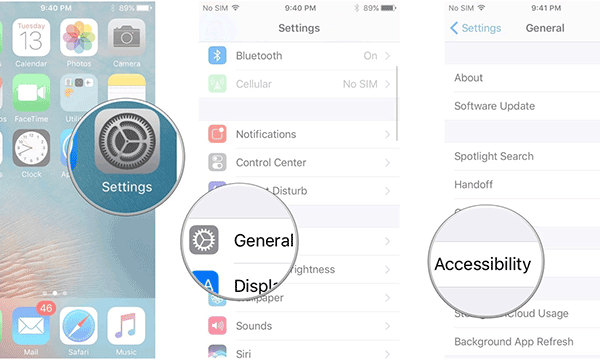
iPhone X Enable Magnifier
4. Waking your phone
The Tap to Wake function is enabled by default, so all you have to do is tap the screen to wake it up (or push the side button.) To disable it, select Display & Brightness from the Home screen and the rest is straightforward.
5. Powering down
Long-press the side button and volume button at the same time until the “slide to power off” option appears on your screen. Simply slide it to power down.
6. Activating Siri
Of course you could always say, “Hey Siri,” but now there’s another option. Simply long-press the side button to get her attention.
7. Emergency SOS
Apple has introduced a new feature that enables you to quickly and discreetly place a call to emergency services. Just long-press the side button and volume button simultaneously to activate Emergency SOS.
8. Apple Pay
Find the side button and double click it to initiate Apple Pay. Your credit card will appear. Direct your face toward your iPhone X to facilitate Face ID authentication, and then to pay, position your smartphone close to the card reader.
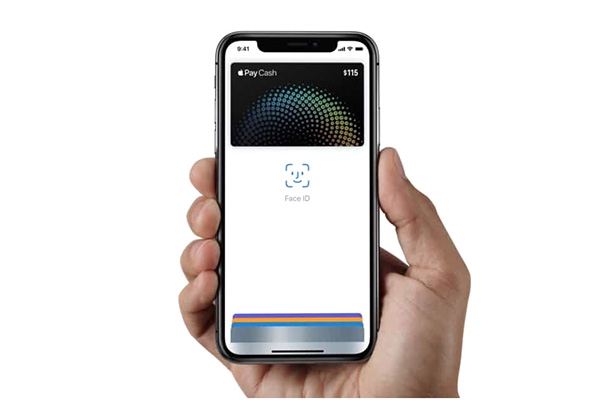
Apple pay iPhone X. Photo from Cult of Mac.
9. Closing Apps
Obviously, if you have a bunch of memory-intensive apps running simultaneously, your iPhone X will not operate at peak efficiency. Previously you could force-close apps by double-clicking the Home button, but the iPhone X doesn’t have a Home button. Instead you’ll need to access the app switcher by swiping up from the bottom of the screen until all of the apps appear.
10. Zoom in on videos
Imagine watching an Imagine Dragons concert video on YouTube, and being able to zoom in to see details (like the image of you and your girlfriend) that would otherwise not be visible to the eye. With the iPhone X’s patented Pinch to Zoom gesture, now you can zoom in to see an image of you and your girlfriend living big at the concert.
**
Let’s be honest. The iPhone X is a beautiful fusion of design and engineering, but it’s the iPhone X cost that can be a little hard to swallow. That’s why it is important to take the time to learn the ins and outs. Practicing these tips and tricks will help you exploit the full potential of the iPhone X and ensure you get your money’s worth.
Links
- iPhone X – Apple.com
- Sell your iPhone X – The best place to sell used Apple iPhone online
- Check IMEI – Trying to check IMEI/MEID/ ESN for iPhone, iPad, cell Phone, tablet or any other device? You can find complete IMEI history on iGotOffer’s website. We update the database every day. The access is free.
- Check iCloud status – You don’t know if your “Find My iPhone” status is ON or OFF? Visit iGotOffer.com to get instantly all the information. All Apple devices with IMEI number are supported (iPhone, iPad, Apple Watch).
- Everything About Apple’s Products – The complete guide to all Apple consumer electronic products, including technical specifications, identifiers and other valuable information.






Facebook
Twitter
RSS