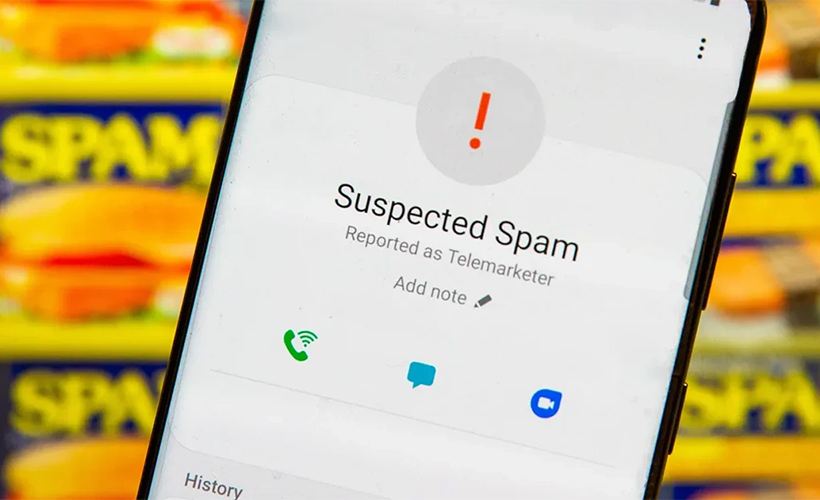
The button you should always use to eliminate annoying spam calls on your cellphone
The proliferation of spam calls and messages has led Android and Apple to incorporate advanced filtering functions, offering users better tools to protect their privacy.
Unwanted calls have become a daily nuisance for millions of users. The mobile phone, a fundamental tool in personal and professional life, is often invaded by notifications from unknown numbers. Some calls persist in offering products or services, while others attempt to deceive the user, impersonate their identity, or scam them using sophisticated schemes.
Many of these interruptions arrive at the least opportune moments, affecting productivity and privacy. The technology industry has responded with solutions integrated into major operating systems to let users regain control over their phones, minimizing risks and annoyances.
The key to avoiding telephone spam is to use specific blocking or filtering features, available on both Android and Apple iOS devices. Enabling these tools is simple and, with just the press of a button, allows you to avoid most unwanted communications.
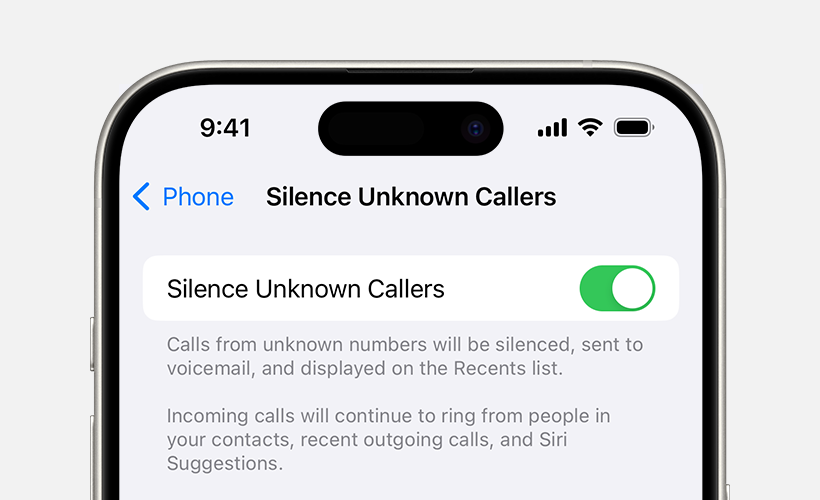
Enabling these tools is simple and, with just the press of a button, allows you to avoid most unwanted communications.
How to filter and block spam calls on Android
Within the Android ecosystem, especially on Google’s Pixel models, there are advanced features in the ‘Call Assistance’ section. The ‘Call Filter’ and ‘Caller ID & Spam’ options help manage and block potentially dangerous or annoying communications.
Steps to activate the call filter and block spam on Android:
- Open the Phone app (available on most Android devices).
- Tap the settings menu (usually represented by three vertical dots).
- Select ‘Call Assistance’.
- Choose ‘Call Filter’. Configure the types of calls you want to filter according to your system’s options (in recent models, like the Pixel 7, this process is automatic).
- Enable ‘Caller ID & Spam’. This option will show information about the call even if the number isn’t saved.
To block all unknown numbers:
- Go to the ‘Blocked Numbers’ section.
- Select the option to prevent all unsaved numbers from contacting you.
These features allow for proactive detection. If a call from an uncertain origin comes in, the system asks the caller to identify themselves and explain the reason for contacting you, making it possible to automatically avoid spam calls, fraud, or impersonation attempts.
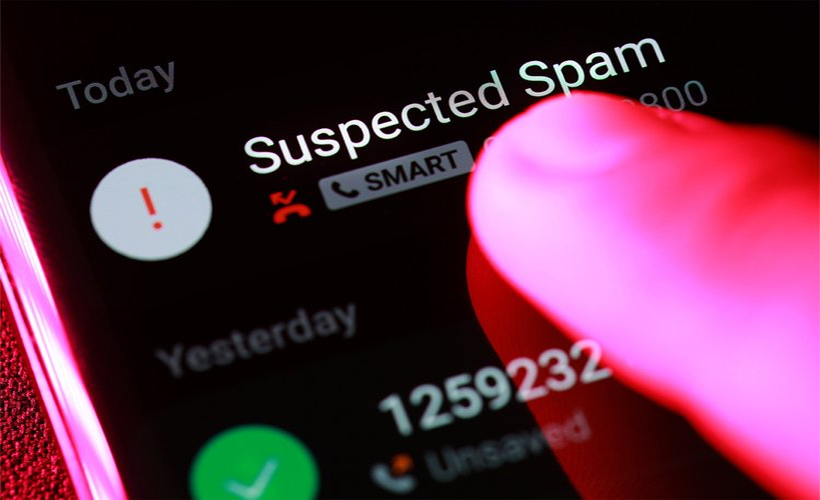
If a call from an uncertain origin comes in, the system asks the caller to identify themselves and explain the reason for contacting you, making it possible to automatically avoid spam calls, fraud, or impersonation attempts.
iOS: How to silence and filter unknown calls
Apple has also incorporated tools to stop unwanted calls on iPhones, improving the user experience and enhancing security.
Steps to block unwanted calls and enable filters on iOS:
- Open the Phone app on the iPhone.
- Open Settings.
- Find the option ‘Silence Unknown Callers’.
- Enable this feature so that calls from unrecognized contacts go directly to your call history, without sound or notification.
- In iOS 26 or later, enable the call filter, which will analyze the number’s origin and provide details before you answer.
This configuration reduces interruptions and makes it harder for fraud attempts to get through.
Protection against spam text messages
Spam is not limited to calls. Text messages pose a recurring threat by sending malicious links or phishing attempts.
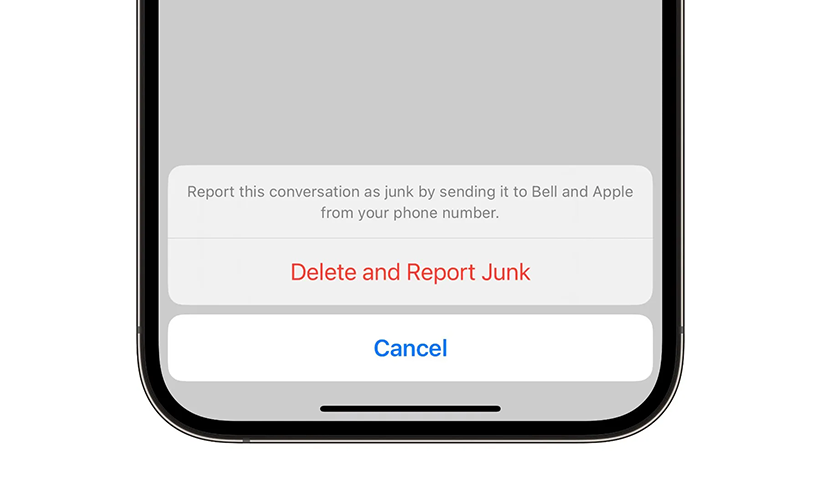
Spam is not limited to calls. Text messages pose a recurring threat by sending malicious links or phishing attempts.
How to block suspicious messages on Android and iOS:
On Android:
- Open the Messages app.
- Go to Settings.
- Enable the ‘Spam Protection’ option so dubious messages are automatically sent to the ‘Spam & Blocked’ folder.
On iOS:
- Open the iMessage app.
- Go to the settings menu.
- Enable ‘Unknown Senders,’ an option that separates these messages and prevents them from reaching the main inbox.
These tools offer immediate control over the flow of calls and messages. By configuring blocks and filters, privacy is reinforced, and risks of phone scams are minimized. This action takes just a few minutes but contributes to safer mobile phone use, protecting personal data from fraudulent practices and restoring peace of mind in daily device use.
Links
- Detect and block spam phone calls – Apple Support
- Sell pre-owned smartphone online – iGotOffer
- Everything About Apple’s Products – The complete guide to all Apple consumer electronic products, including technical specifications, identifiers and other valuable information.
6 Hacks To Stop iPhone Spam Calls — Scammers Hate #4! [Video]
Video uploaded by Payette Forward on May 19, 2022.

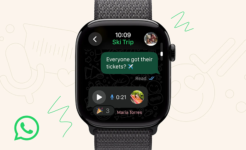

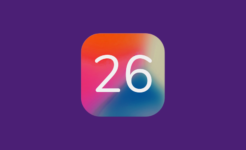


Facebook
Twitter
RSS