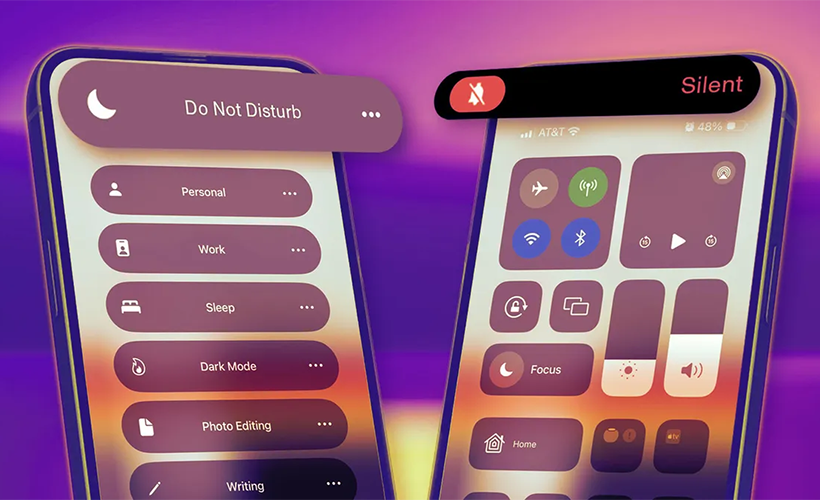
Do Not Disturb vs. Silent Mode on iPhone: Which One Should You Choose?
There are plenty of reasons to temporarily mute notifications on your iPhone, whether you’re in an important meeting or simply need a break from screen time. Fortunately, iOS offers two easy options for this: Silent mode and Do Not Disturb.
Here’s a breakdown of how they differ and when you might want to use one over the other.
Silent Mode
The most common method for silencing your iPhone is by using the toggle switch located above the volume buttons on the left side of your device. When you flip this switch down, your phone mutes all pings and incoming calls. A confirmation will appear on your screen, or if you have a phone with Dynamic Island, the text there will indicate that Silent mode is on.
If you have an iPhone 15, the toggle switch has been replaced by the Action button. You can activate Silent mode by holding this button until you feel a haptic response. (You can also customize the Action button for other functions, like launching the camera or recording audio.)
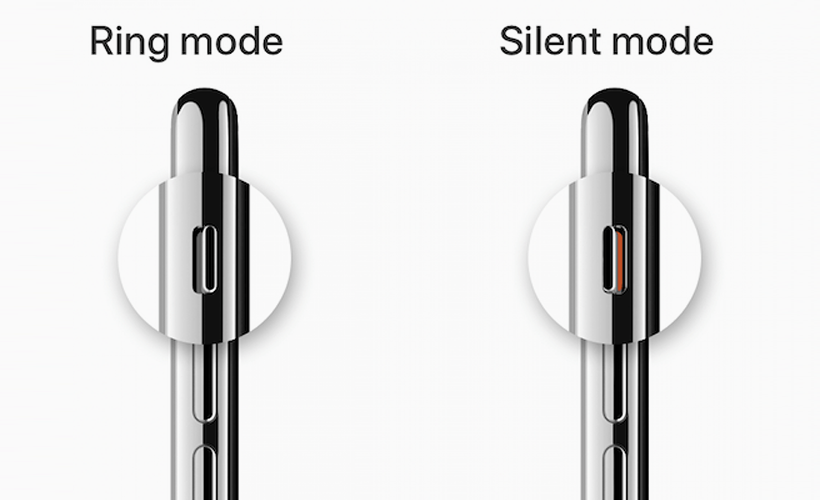
The most common method for silencing your iPhone is by using the toggle switch located above the volume buttons on the left side of your device.
Turning Off iPhone Vibration
Silent mode won’t stop your phone from vibrating when you receive notifications, but there’s a way to disable that as well.
While the ring/silent switch mutes all alerts and notifications (including sound effects and game audio), your iPhone may still vibrate when you get a call, and the screen will light up with the arrival of a call or text. To stop your iPhone from vibrating in silent mode, go to Settings > Accessibility > Touch, then toggle off Vibration. (Keep in mind that this will also disable vibrations for emergency alerts like earthquakes or tsunamis.) However, you won’t be able to prevent the screen from lighting up, which brings us to Do Not Disturb.
Do Not Disturb
When you enable Do Not Disturb, your iPhone will remain silent with the screen off, although there are some exceptions and customizations to be aware of.
You can quickly turn on Do Not Disturb from the Control Center.
First, let’s cover the two ways to enable Do Not Disturb. The quickest method is to open Control Center—swipe down from the upper-right corner on iPhone X or later, or swipe up from the bottom edge on iPhone SE or iPhone 8 or earlier. Then, tap the crescent moon icon to activate Focus mode. Alternatively, you can go to Settings > Focus > Do Not Disturb.
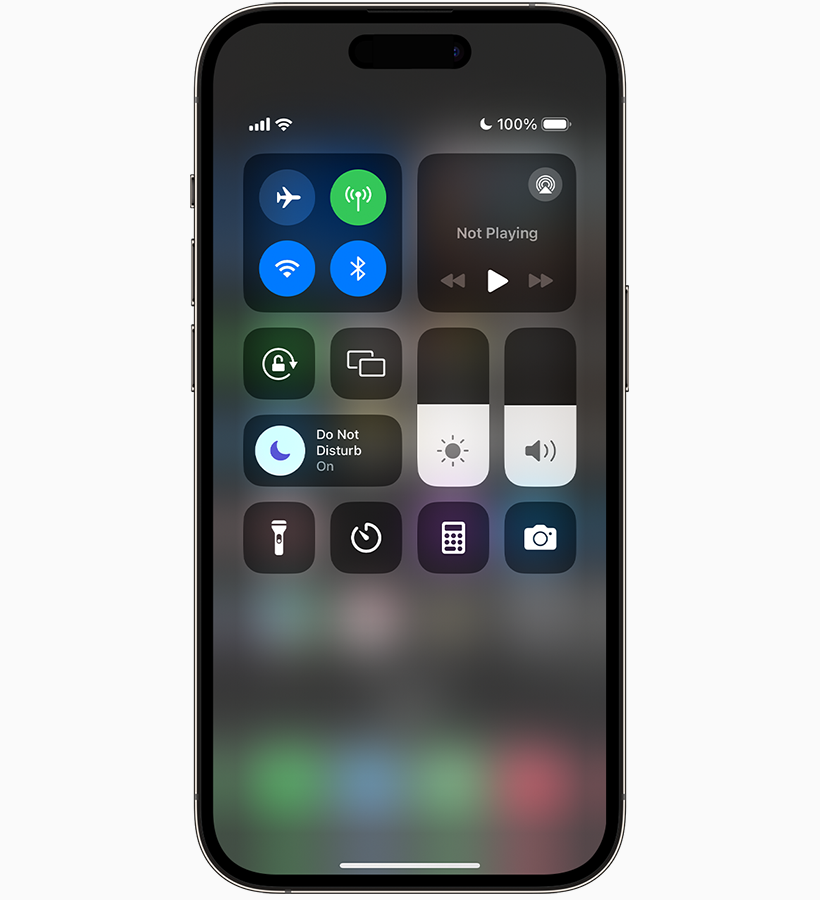
You can quickly turn on Do Not Disturb from the Control Center.
Focus modes are great because they can be customized for different needs and times of day. For instance, you can set up a Work Focus mode to block distracting notifications from apps like TikTok and Instagram, while still receiving critical notifications from work-related apps. Or, you can customize your Personal Focus mode to only allow calls from family members. The Sleep Focus mode is particularly useful for automatically silencing all notifications before bedtime so you aren’t tempted to check your screen.
With Do Not Disturb, you can also choose who can reach you by selecting from options like Everyone, Allowed People Only, Favorites, or Contacts Only.
There’s also an option to enable Allow Repeated Calls, which will ring your phone if the same person calls again within three minutes, ensuring you don’t miss any potential emergencies.
When to Choose Silent Mode vs. Do Not Disturb
The main difference between Silent mode and Do Not Disturb is the level of silence you want for your phone. If you just want to mute notifications, calls, and texts while still seeing them arrive, Silent mode is your best bet. But if you want to completely block all notifications and prevent your screen from lighting up, Do Not Disturb is the way to go.
If you typically keep your iPhone visible—in your hand, on a table, or on your lap—Do Not Disturb is the better option to avoid distractions for those around you, whether you’re in a movie theater, classroom, or religious service. It’s also a great way to avoid the temptation of checking your phone every time a notification comes in.
Links
- How to turn Do Not Disturb on or off on your iPhone – Apple Support
- Silence iPhone – Apple Support
- Sell your pre-owned Apple iPhone online – iGotOffer
- Everything About Apple’s Products – The complete guide to all Apple consumer electronic products, including technical specifications, identifiers and other valuable information.
What is Do Not Disturb vs silent? [Video]
Video uploaded by Rapid Responses on January 26, 2024.






Facebook
Twitter
RSS