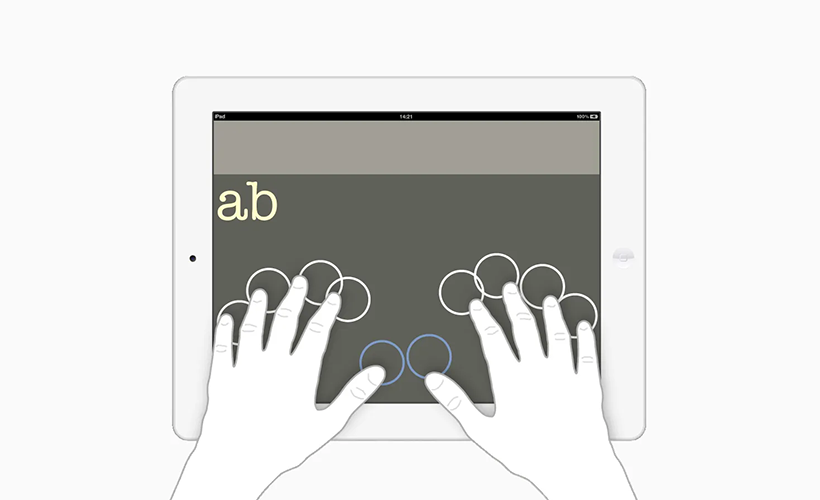
iPhone Braille Screen Input Basics [Video]
Video uploaded by Iowa Department for the Blind on November 4, 2020
Does the Apple iPhone have Braille?
iPhone supports braille entry directly on the device’s screen without the need for a physical braille keyboard. You can enter braille with your iOS or iPadOS device lying flat in front of you (tabletop mode), or with the device facing away so that your fingers curl back to tap the screen (screen-away mode). The patient begin with, make sure that VoiceOver is turned on, then set the VoiceOver rotor to Braille Screen Input. If you cannot see Braille Screen Input in the rotor, go to Settings > Accessibility > VoiceOver > Rotor, then turn on Braille Screen Input. Now you can enter braille characters by tapping the screen with one finger or several fingers at the same time. To perform specific actions:
- Enter a space: Swipe right with one finger.
- Delete the previous character: Swipe left with one finger.
- Move to a new line: Swipe right with two fingers.
- Cycle through spelling suggestions: Swipe up or down with one finger.
- Enter a carriage return, or send a message: Swipe up with three fingers.
- Switch between six-dot braille and contracted braille: Swipe right with three fingers.
- Translate immediately (when contractions are enabled): Swipe down with two fingers.
- Switch to the next keyboard: Swipe up with two fingers.
To exit Braille Screen Input, do a two-finger scrub or adjust the rotor to another setting.

To adjust entry dot positions on your iPhone, tap and release all three dot positions on the right, then tap and release three dot positions on the left hand. To change Braille Screen Input settings, go to Settings > Accessibility > VoiceOver > Braille > Braille Screen Input to make six-dot or contracted braille the default or to reverse the dot positions for six-dot and eight-dot braille.
iPhone supports many international braille tables and refreshable braille displays. You can also connect a Bluetooth wireless braille display to read VoiceOver output, including contracted and uncontracted braille and equations using Nemeth Code. When you edit text, the braille display shows the text in context and your edits are automatically converted between braille and printed text. You can also use a braille display with input keys to control your iPhone when VoiceOver is turned on. Connect a braille display and learn commands to control iPhone. To turn on the braille display on your iPhone, go to Settings > Bluetooth, turn on Bluetooth, then choose the display.
Then go to Settings > Accessibility > VoiceOver > Braille, then choose the display. To see the braille commands for controlling iPhone, tap More Info, then tap Braille Commands. You can also customize your braille commands on your iPhone by going into Settings > Accessibility > VoiceOver > Braille > [connected braille display name] > More Info > Braille Commands.
Links
- Type braille directly on your iPhone, iPad, or iPod touch – Apple Support
- Sell your pre-owned iPhone online – iGotOffer
- Everything About Apple’s Products – The complete guide to all Apple consumer electronic products, including technical specifications, identifiers and other valuable information.






Facebook
Twitter
RSS