
iPhone 14 eSIM Controversy Explained [Video]
Video uploaded by Unbox Therapy on September 12, 2022
iPhone 14 and the SIM Card. What’s New?
The new iPhone 14 lineup in the United States will not feature a physical SIM card slot. Apple is transitioning entirely to eSIM technology starting from iPhone 14. Apple’s use of eSIM is not new, the company has supported eSIM technology dating as far back as 2018 with phones like the iPhone XS, XS Max and XR. Last year’s iPhone 13 line went a little further and allowed users to have multiple eSIMs to be enabled at once and this also made users to easily swap carriers or make use of two or more phone numbers, for instance, for work and personal use. In addition to Apple, Samsung and Google Pixel devices also support eSIM. eSIMs (embedded SIMs) are an alternative to physical SIM cards that are electronically programmed. Instead of having a physical SIM card inserted into your phone, you just log in with your carrier information and the carrier will remotely activate your phone to be connected to their network. eSIMs allow users to have multiple networks in the same phone and ability to switch among them according to your preference or network strength. An Apple spokesperson has said the new iPhone 14 model can support up to eight different eSIMs and users can also have two numbers active at the same time.
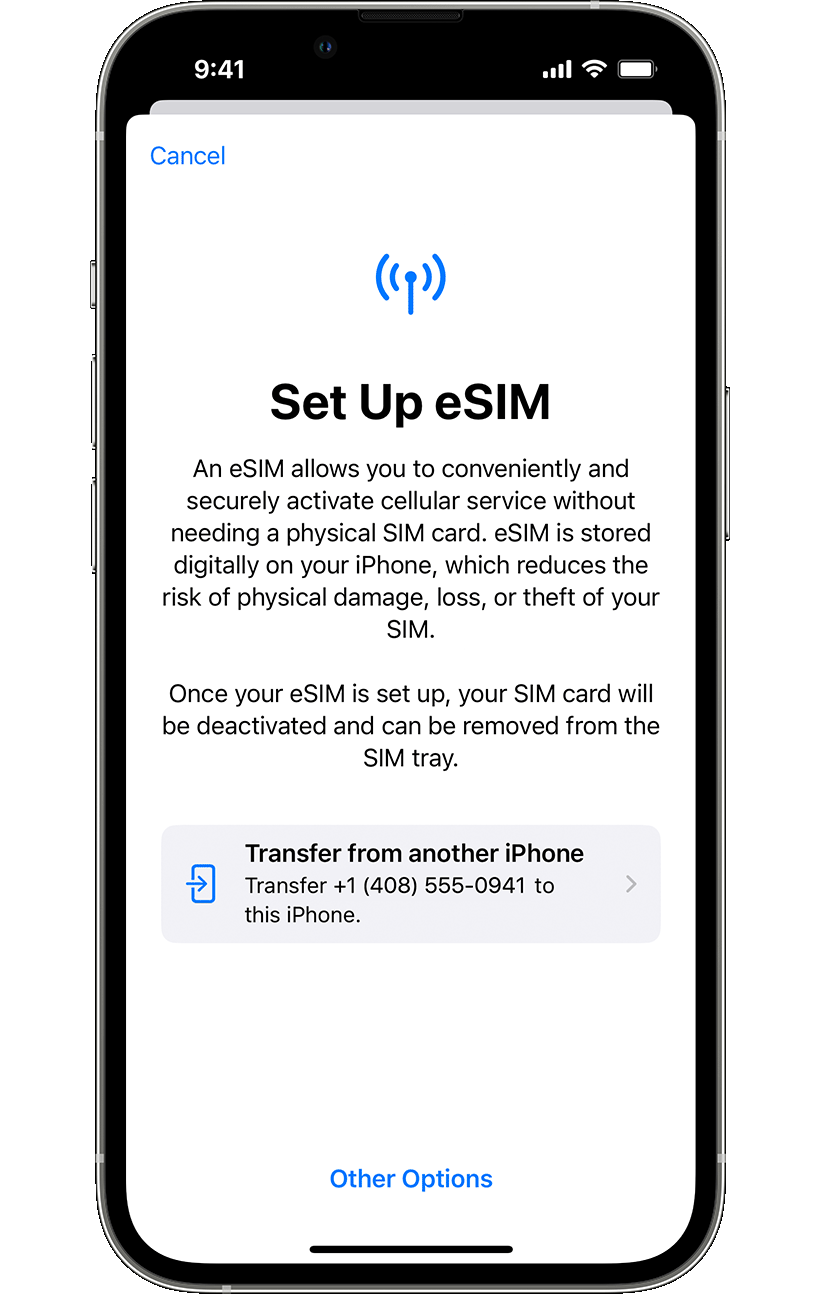
You can transfer a physical SIM or eSIM on your previous iPhone to an eSIM on your new iPhone after setup.
Apple in a support document has explained the set up process to convert your physical SIM to an eSIM. While setting up your new iPhone 14, you will be prompted to transfer your SIM from your old iPhone to your new iPhone. Make sure your carrier supports eSIM. iPhone 14 models sold in the United States activates with an eSIM. To activate your eSIM using eSIM Carrier Activation, eSIM Quick Transfer, or another activation method, turn on your iPhone and just follow the on-screen instructions. Most carriers can assign a new eSIM to your iPhone for easy setup when you purchase a carrier-connected iPhone from Apple in the United States or from a carrier and you provide your cellular-plan details. If you are switching to iPhone from an Android phone, you can contact your carrier to transfer your phone number to your iPhone through eSIM Carrier Activation or by scanning a QR code from your carrier. Once your carrier sends you eSIM Carrier Activation, you will see a notification appear that says Carrier Cellular Plan Ready to Be Installed, tap it. In the Settings app, tap Carrier Cellular Plan Ready to Be Installed. Tap Continue, at the bottom of the screen. Make a call on your iPhone to check if it is configured properly. If you have cannot make or experiences issues while setting up your phone, contact your carrier. If you successfully complete the setup, remove your physical SIM and restart your iPhone.
You can also convert a physical SIM to an eSIM on the same iPhone if your carrier supports it. On your iPhone, go to Settings > Cellular. Tap Convert to eSIM. This option will not appear if your carrier does not support eSIM. Contact your carrier to move your phone number from your physical SIM to an eSIM using eSIM Carrier Activation or by scanning a QR code. Tap Convert Cellular Plan. Tap Convert to eSIM. Wait for your eSIM to activate. Your physical SIM card gets deactivated after the eSIM is activated. Remove the physical SIM card and restart your iPhone.
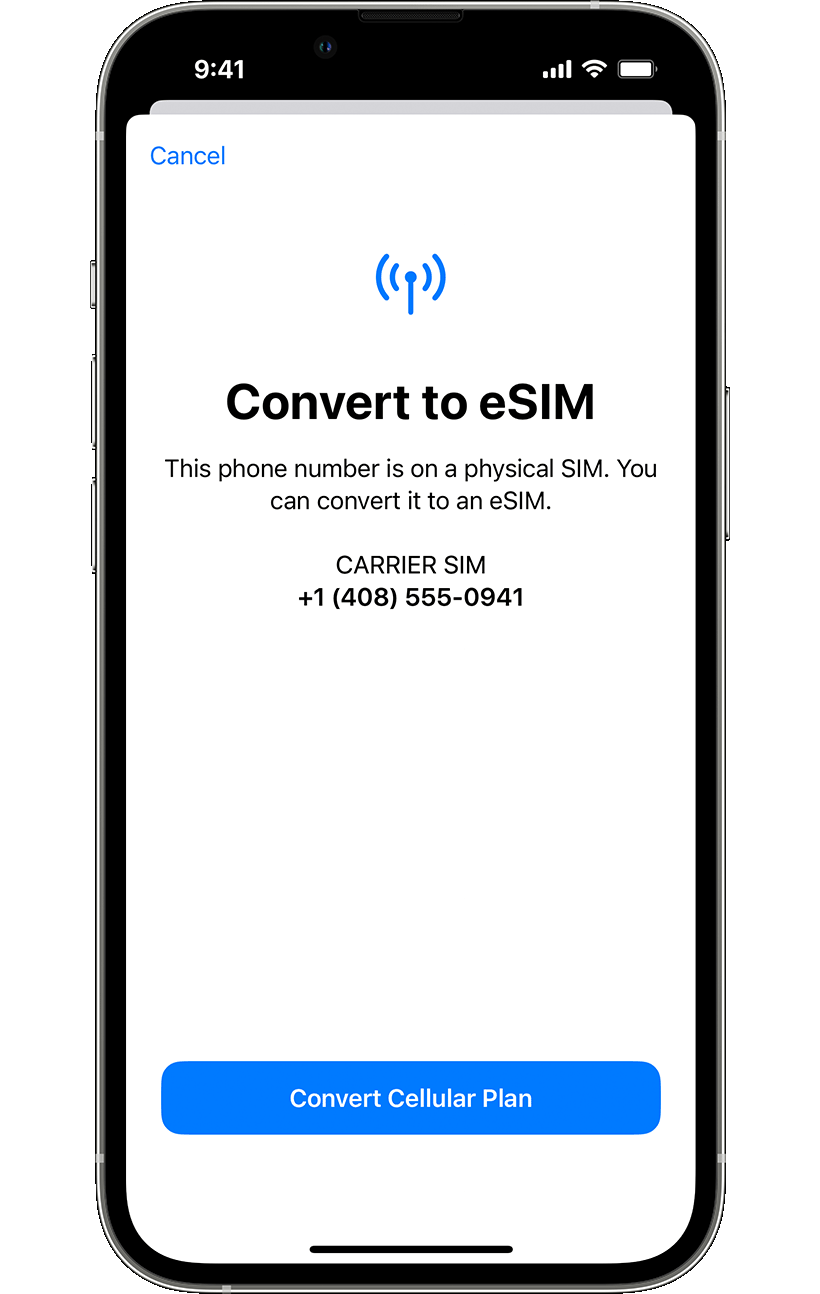
Apple in a support document has explained the set up process to convert your physical SIM to an eSIM.
If your carrier does not support eSIM Carrier Activation or eSIM Quick Transfer, you can scan a QR code from your carrier to activate eSIM. When you get to the Set Up Cellular screen, tap Use QR Code and follow the on-screen instructions. To activate your eSIM after you set up your iPhone, contact your carrier to get a QR code. Open the Camera app and scan the QR code from your carrier. When the Cellular Plan Detected notification appears, tap it. Tap Continue at the bottom of the screen. Tap Add Cellular Plan. You will be asked to enter a confirmation code to activate the eSIM which your carrier would have provided. Some carriers activate eSIM using an app and in those cases download your carrier’s app from the App Store and follow the instructions.
If you already use a major US cell phone network like AT&T, Verizon, or T-Mobile, you can download an eSIM directly from the provider’s website without going to the store/kiosk. You can also change the network or activate two or more eSIMs. Setting up eSIM takes only a few minutes over Wi-Fi and some iPhones automatically set up your eSIM over Wi-Fi when purchasing the phone. iPhone 14 sold outside the US still get a nano-SIM slot.
Links
- About eSIM on iPhone – Apple Support
- Sell your old Apple iPhone online – iGotOffer
- Everything About Apple’s Products – The complete guide to all Apple consumer electronic products, including technical specifications, identifiers and other valuable information.






Facebook
Twitter
RSS