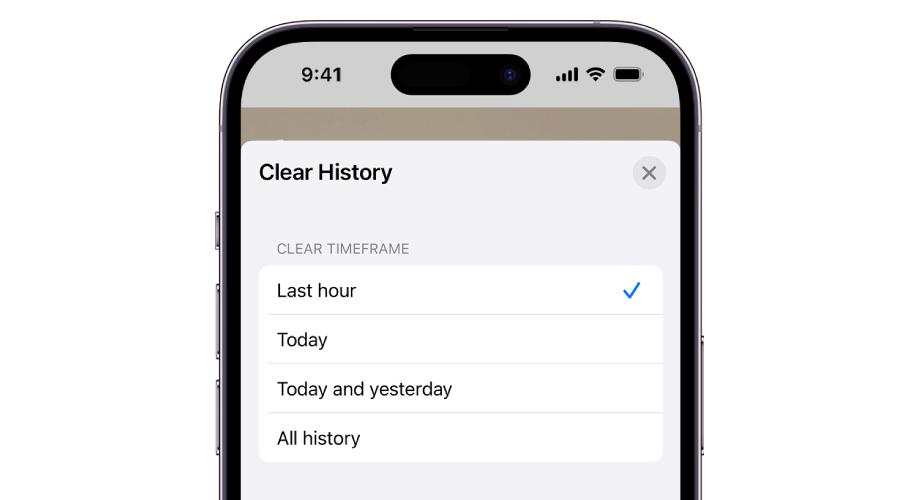
Contents
- 1 Regularly Reset Your iPhone’s Cache for Optimal Performance
- 2 Understanding Your Cache
- 3 Clearing Cache in Safari on iPhone
- 4 Clearing Cache in Chrome on iPhone
- 5 Clearing Cache in Firefox on iPhone
- 6 The Effect of Clearing the Cache
- 7 Frequency of Cache Clearing
- 8 Links
- 9 How to Clear Cache on iPhone (6 Ways) [Video]
Regularly Reset Your iPhone’s Cache for Optimal Performance
Enhance your iPhone’s performance by periodically clearing your browser cache.
Your iPhone is an extraordinary device, facilitating internet access and your favorite apps on the move. It’s a reliable alarm clock and a personal planner. However, while it’s easy to remember to physically move and clean your iPhone, it’s often overlooked to clear its browser cache.
Like any technology, your iPhone benefits from occasional maintenance to avoid sluggishness, particularly in browsing. Whether you have an iPhone 15, 15 Plus, 15 Pro, 15 Pro Max, or another model, clearing your browser cache monthly can maintain optimal performance. It’s a quick process that makes a significant difference.

Enhance your iPhone’s performance by periodically clearing your browser cache.
Understanding Your Cache
Think of your cache as a digital snack drawer, storing website information so it doesn’t have to reload entirely every time. When it’s effective, it’s a quick way to access sites. However, over time, this data can become outdated, leading to slow loading or incorrect website displays. Clearing your cache is akin to refreshing your snack drawer with new, fresh items.
All browsers on your iPhone, including Chrome and Safari, accumulate this digital clutter. Regularly clearing your cache not only speeds up web browsing on iOS 17 but also ensures smoother overall performance. Remember, managing your iPhone’s storage can also help speed up your phone.
Cookies work similarly but store user data instead of website data. Clearing cookies resets your preferences, which can enhance your browsing experience. Be aware that clearing your cache and cookies will require you to log back into websites and reset preferences. This effort, however, can lead to improved performance and resolve issues related to recent setting changes.
Here’s a simple guide on how to clear your cache on your iPhone, depending on the browser you use.
Clearing Cache in Safari on iPhone
Safari, the default iPhone browser, can have its cache cleared in a few steps. From iOS 11 onwards, this process will also affect all devices linked to your iCloud account. Here’s how to do it:
- Open Settings on your iPhone.
- Select Safari.
- Tap on Clear History and Website Data.
- Confirm by selecting Clear History and Data.
- And you’re done!
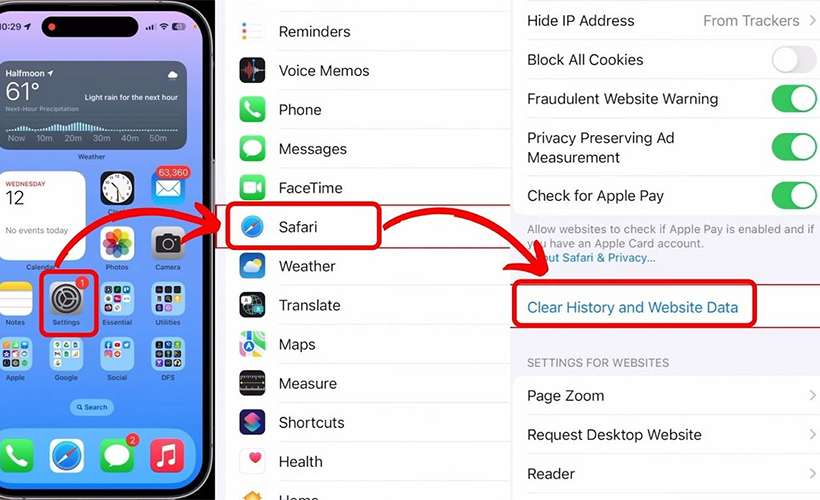
Clearing Cache in Safari on iPhone.
Clearing Cache in Chrome on iPhone
Clearing the cache in Chrome is a straightforward process:
- Open Chrome.
- Tap the three dots for more options.
- Select Clear Browsing Data.
- Choose the time range and make sure Cookies, Site Data, Cached Images and Files are selected.
- Hit Clear Browsing Data.
Clearing Cache in Firefox on iPhone
For Firefox users, the steps are simple:
- Open the Firefox menu.
- Go to Settings.
- Head to Data Management in Privacy.
- Choose Website Data for specific sites, or Clear Private Data to remove all selected data.
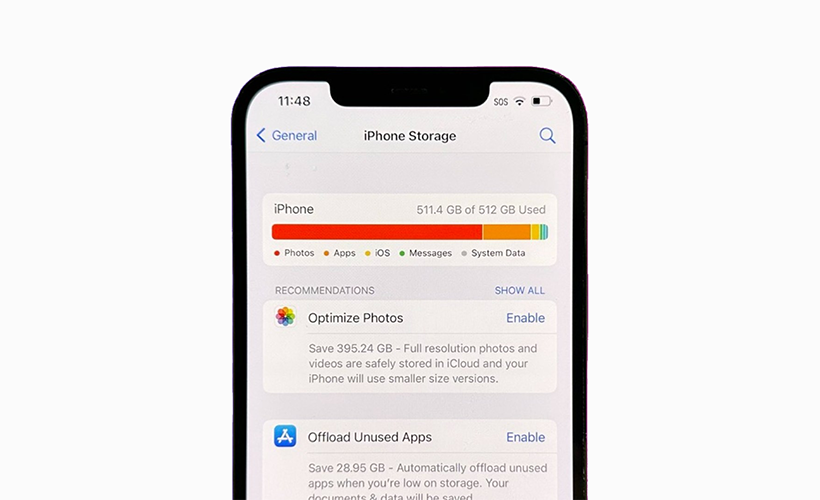
Clearing your cache removes stored website data, preventing your phone from needing to re-download this data on each visit.
The Effect of Clearing the Cache
Clearing your cache removes stored website data, preventing your phone from needing to re-download this data on each visit. Over time, this cache can grow, slowing down your browsing. Clearing it can fix loading issues and speed up your browser, but be prepared to log back into websites.
Frequency of Cache Clearing
For most, clearing the cache every month or two is sufficient to prevent slowdowns. If you visit numerous sites regularly, consider clearing your cache more frequently for optimal performance.
Links
- Clear your cache on iPhone – Apple Support
- Sell old Apple iPhone online – iGotOffer
- Everything About Apple’s Products – The complete guide to all Apple consumer electronic products, including technical specifications, identifiers and other valuable information.
How to Clear Cache on iPhone (6 Ways) [Video]
Video uploaded by TenorshareOfficial on April 15, 2022.

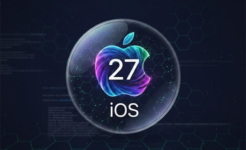


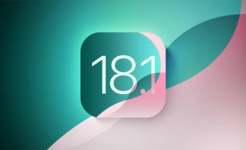

Facebook
Twitter
RSS