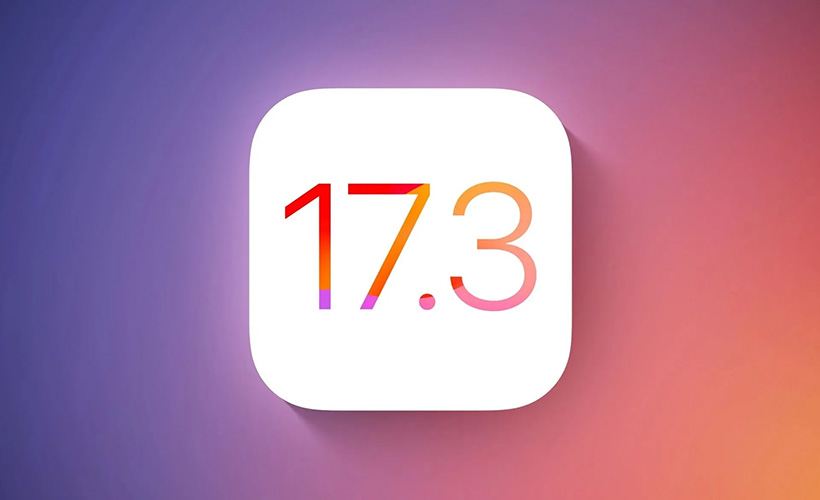
Contents
- 1 iOS 17.3 Introduces Stolen Device Protection for Enhanced iPhone Security
- 2 Stolen Device Protection Explained: Thieves Beware!
- 3 Functionality in Familiar Locations
- 4 Activating Stolen Device Protection
- 5 Downloading iOS 17.3
- 6 Additional Security Measures
- 7 Importance of Security Features
- 8 Links
- 9 iOS 17.3 – Everything New + Stolen Device Protection Guide [Video]
iOS 17.3 Introduces Stolen Device Protection for Enhanced iPhone Security
The recent rollout of iOS 17.3 brings a critical feature to iPhone users: Stolen Device Protection. This feature is crucial for safeguarding sensitive information on your device from unauthorized access.
Stolen Device Protection Explained: Thieves Beware!
Stolen Device Protection introduces additional security layers to various functionalities. For instance, to access stored credit card details and account passwords, biometric authentication (Face ID or Touch ID) is now mandatory, eliminating the option to use a passcode. This means that only you can access these critical details, even if your phone falls into the hands of someone who knows your passcode.
The feature further strengthens security by requiring a one-hour wait and a second biometric authentication before allowing actions such as changing your Apple ID password. This delay not only impedes unauthorized users from tampering with your device but also provides you ample time to mark your device as lost or remotely wipe it, thereby protecting your data.
The unique aspect of Stolen Device Protection is its ability to shield you from both a physical thief and someone who knows your passcode. Access to your iPhone doesn’t guarantee access to your most private data under this new feature.
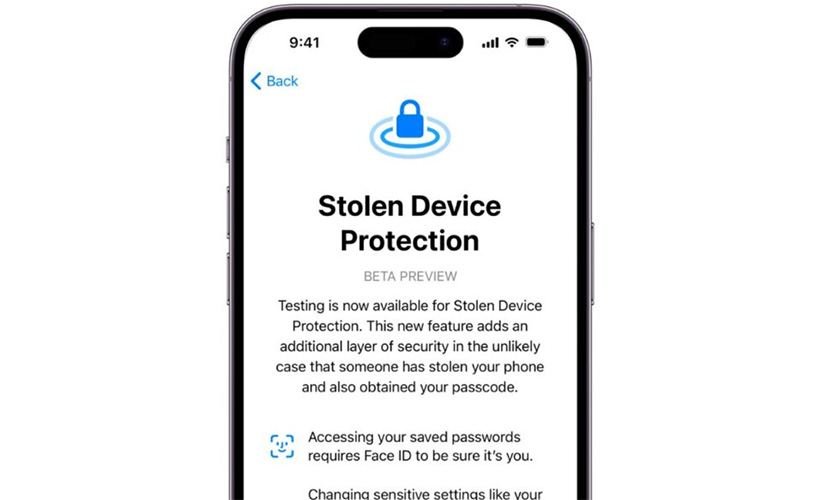
The unique aspect of Stolen Device Protection is its ability to shield you from both a physical thief and someone who knows your passcode.
Functionality in Familiar Locations
Importantly, this feature is activated when your iPhone is in unfamiliar locations, as identified by Apple, such as outside your home or workplace. This ensures that you are not frequently troubled by these added security steps in your routine environment while still protecting your device in other places.
Activating Stolen Device Protection
To activate this feature, navigate to the Face ID & Passcode section in your iPhone’s Settings. After entering your device’s passcode, scroll to Stolen Device Protection and select ‘Turn On Protection’. Deactivating it involves the same steps, but requires a Face ID scan for confirmation.
Downloading iOS 17.3
To access iOS 17.3, go to Settings, select General, and then Software Update. Your iPhone will indicate if the update is available for download, and you can follow the on-screen instructions to install the update.
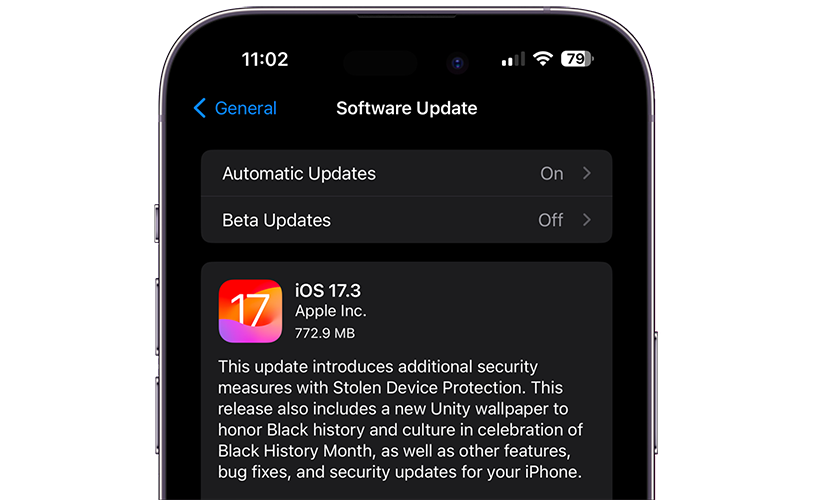
To access iOS 17.3, go to Settings, select General, and then Software Update.
Additional Security Measures
Stolen Device Protection also extends its security protocols to other actions like deactivating Lost Mode, applying for a new Apple Card, resetting all settings, among others. Apple’s support page provides a comprehensive list of these actions.
Importance of Security Features
Enabling security features such as Stolen Device Protection is always a wise decision. It only takes a few seconds to activate but can significantly enhance your iPhone’s security, potentially saving you from severe security concerns in the future.
The introduction of Stolen Device Protection in iOS 17.3 marks a significant step in Apple’s commitment to user security, offering robust protection against unauthorized access and data theft. This feature, alongside the iPhone’s already formidable security measures, makes it more challenging than ever for intruders to breach your device’s security, ensuring peace of mind for your digital life.
Links
- About Stolen Device Protection for iPhone – Apple Support
- Sell your old Apple iPhone online – iGotOffer
- Everything About Apple’s Products – The complete guide to all Apple consumer electronic products, including technical specifications, identifiers and other valuable information.
iOS 17.3 – Everything New + Stolen Device Protection Guide [Video]
Video uploaded by 9to5Mac on January 23, 2024.






Facebook
Twitter
RSS