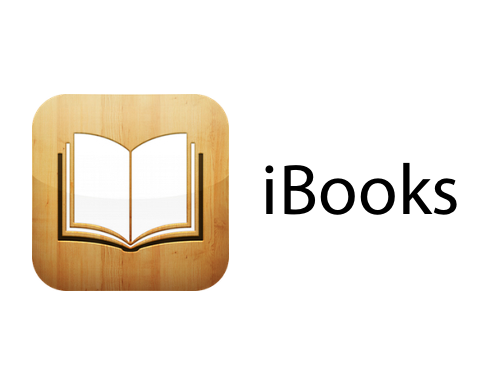
iBooks App
With iBooks App for iOS and iTunes 10.1 and later, you can view, sync, save, and print PDFs on your iPhone, iPod touch and iPad. By using the iBooks App, you can also view PDF email attachments or PDFs from Safari.
However, iBooks 3.2 or later requires iOS 7 or later on your devices.
To open PDF documents, such as a PDF attached to an email, tap the Share button in the upper-right corner on the attachment. Then tap Open in iBooks to open the attachment. iBooks will open and you’ll be able to view the PDF document you need.
As an added bonus, when iBooks opens a PDF file, it will automatically save a copy of the PDF to your iBooks PDF shelf. These PDFs will sync to your iTunes Book library the next time you sync your smartphone with iTunes.
To save PDFs to your iTunes library on your computer, drag and drop the PDF into the iTunes Book library. If you’re using OS X Mavericks, drag and drop PDFs into your iBooks library using iBooks for Mac.
To sync a PDF to iBooks:
- Select your iOS device.
- Click the Books tab.
- Select Sync Books.
If iTunes is set to sync only selected books, select the checkbox next to the PDF you want to sync and click Sync.
You can use iTunes to back up your PDF files so they will restore to your iOS device if you need to update or restore your software. If you use iTunes 11 or later to sync your PDF files to iBooks, a backup of your PDF will be automatically created. A copy will be added to your iTunes Books library, or iBooks library if you’re using OS X Mavericks.
To print your PDFs or notes in iBooks, tap the Share button in the top menu bar when you view the PDF. Tap Print and select a printer, page range, and number of copies.
If you turned on Sync Collections, iBooks will keep your PDFs (and non–iBooks Store books) in the same collections across all your iOS devices, as well as your Mac (as long as you’re using OS X Mavericks.) If you have the same PDF on all your devices, when you move that PDF to your specific collection in iBooks on your iPhone, that PDF will also appear in the same collection the next time you open iBooks on your iPad.
Note that if you delete a PDF (or non–iBooks Store book) while you have Sync Collections turned on, only one copy will be deleted. For example, if you delete a copy of the PDF from your iPhone, it will still be on your iPad.
See also:
- Apple Encyclopedia: all information about company, products, electronic devices, operating systems and apps from iGotOffer experts.
- iGotOffer.com: the best place to sell my used iPad online. The top cash guaranteed. Free quote, free shipping. BBB A+ rated business.


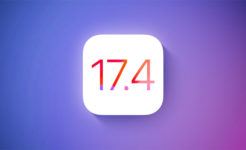



Facebook
Twitter
RSS