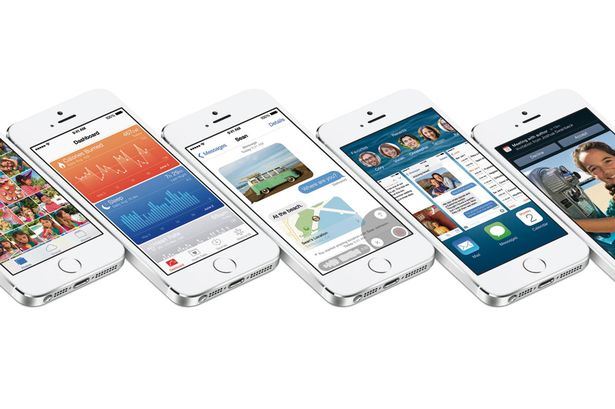
Issues With an Over-the-Air iOS Update
If you can’t update your device (iPhone, iPad, or iPod touch) wirelessly, it may be for one of the following reasons:
- Not enough available storage space: Tap Settings > General > Usage to see how much space your content uses. If your iPhone, iPad or iPod doesn’t have enough space to download and install the update, you can use iTunes to update your device. Before you install any updates, back up your device to iCloud or iTunes. You can use iTunes to create more space if you don’t have enough, or remove unneeded content from your device. When you’re ready to update, plug in your device to a power source, then tap Settings > General > Software Update.
- If you can’t connect to iTunes, you can make room for the update by removing content on your device that you don’t use. Touch Usage Settings on the Software Update screen.
- Downloading is taking a long time, or you can’t reach a server update: Updates require a persistent internet connection. The time it takes to download the iOS update will vary according to the size of the update and your internet speed. To improve the speed of the download, avoid downloading any other content. Otherwise, you may use the device normally. iOS will notify you when the update is ready to be installed.
- If you get a message that says an error has occurred while downloading iOS, try again later. If the issue persists, try another network or use iTunes to update your device.
- Update does not complete: If you’re installing the update and the progress bar moves slowly, be patient. The time an update takes depends on the size of the update and the number of files on the device. If you are updating over the air, keep your device connected to a power source so that it doesn’t run out of power. If the device does run out of power, connect it to a power source and turn it on to let the update or restore complete. If the progress bar hasn’t moved for an extended period of time, try restarting your device. If you still have this issue after you restart and your device appears frozen or unresponsive, you can try to restart it again. If it is still unresponsive, reset it.
See also:
- iGotOffer.com: the best place to sell used iPad online. Top cash guaranteed. Free quote and free shipping. BBB A+ rated business.



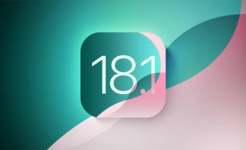
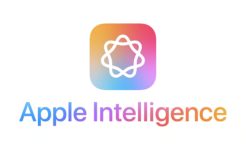

Facebook
Twitter
RSS