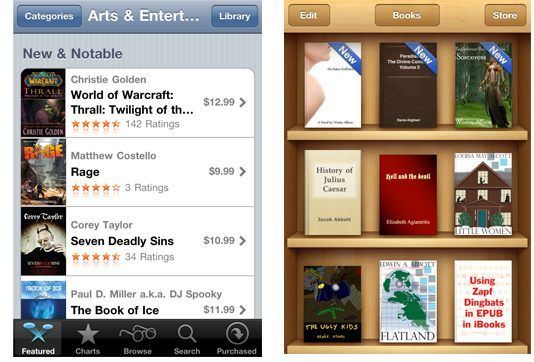
Sync Books on Your iPhone, iPad, or iPod Touch
On the Books app on your iPhone, you can manage how iBook files, audiobooks (ebooks) and PDF files are synced to the device:
To enable the syncing of books and related files from your hard drive to your iPhone, you must check the box Sync Books. The other boxes below will light up immediately. Now you can select individual books. Just select the books you want to sync and check the box next to each book. You can also choose between All/Selected Books. Obviously, the All option will automatically sync all books to your iPhone, while Selected will allow you to control which books get synced and which do not.
Keep in mind, that you are able to sort options by using the drop-down menu under the Books heading. You can sort files by type, such as Only Books, Books and PDF files, Only PDF files, as well as by title/author.
Below the Books section, is the Audiobooks section. Syncing options for Audiobooks work the same way as for “printed” books.
As always, when you’re done choosing all your settings, click the Sync button at the bottom right, so your smartphone can resync with iTunes. All your content will be updated based on the new settings you’ve just created.
It’s important to note, that while there are lots of ebook apps that allow you to buy and read ebooks on your phone or iPad, there are also many ebooks available on the web, which you can download for free. A great source for free literature in the ebook format, is Project Gutenberg, which offers hundreds of public domain ebooks at no cost. After you find an ebook on the Net, just drag the file to the tray at the left hand of the iTunes window. This will automatically add the ebook to your iTunes library! Be sure to double check the Book menu to make sure this has happened. Once the ebook is synced to your device, go to the iBooks app and tap on the icon of the new book in order to open it.
See also:
- Apple Encyclopedia: all information about products, electronic devices, operating systems and apps from iGotOffer.com experts.
- iGotOffer.com: the best place to sell my used iPad online. Top cash guaranteed. Free quote and free shipping. BBB A+ rated business.



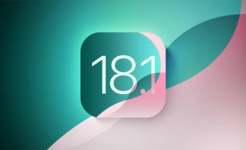
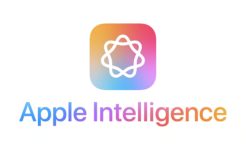

Facebook
Twitter
RSS