
How to Read Kindle Books on iPad
Do you want to read Kindle books on your iPad? Fortunately, it’s easy to read Kindle books on any iOS device by using the Amazon Kindle app! This app also allows the users to read newspapers, magazines, textbooks, as well as PDF files. Besides, The Kindle app syncs the last page the user reads automatically across all devices, but also allows a bookmark to be placed on a page in case there is a spot that needs to be revisited. (Just tap the icon in the upper right-hand corner so it turns blue.) The app allows users to sample the book first, and if wanted, also lets the user buy the book directly from the Kindle store.
The Kindle app is free to download, but it requires iOS 6.0 or later. It’s compatible with the iPad, iPhone as well as the iPod touch.
When you read an e-book using the Kindle app, you can change the font style, size and the brightness of the book on the iPad. It`s also possible to change the color of paper (background), line spacing and margin size as well. You can do all this on the iPad by tapping the Aa icon on the top of the display. iPhone users can tap the middle of their display to bring up the menu box, followed by the Aa to access the same settings.
Highlighting text on the Amazon Kindle app is identical to highlighting text on any iOS device. Simply tap and hold the first letter of the text you want to highlight, until a bubble with several options appears. Then drag your finger across the display of your device, to the last word you want to highlight and lift your finger to finish. You can tap inside the highlighted area to bring up a tool bar to change the highlight color, or tap the yellow X to remove the highlighter.
To take notes while reading a book using the Kindle app, just tap the text on the display until the bubble appears. Highlight the text you want to comment on. Once the text is highlighted, just tap the highlighted area to bring up the tool bar. Tap the paper and pen icon in the tool bar and type using the onscreen keyboard. The rectangle icon with an arrow allows the user to share the highlighted text on Facebook or Twitter.
See also:
- Apple Encyclopedia: all information about company, products, electronic devices, operating systems and apps.
- iGotOffer.com: the best place to sell my used iPad online for the top price. Free quote, free shipping. BBB A+ rated business.


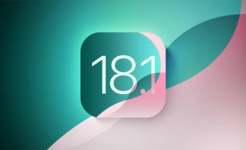
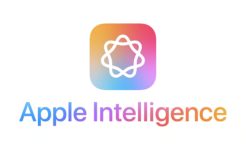


Facebook
Twitter
RSS