
Transform Your Old Phone into a Security Camera
Don’t rush to trade in your old smartphone just yet. Instead, consider repurposing it as a security camera that can be placed anywhere in your home. Transforming your old phone into a security camera is simple and requires just a free app to help you monitor your space.
When you upgrade to a new iPhone or Google Pixel, you often end up with an unused device. Rather than letting it gather dust, you can give it a new purpose as a vigilant security camera for your home or yard, avoiding the cost of a new camera.
With a bit of time and a free app download, plus a phone mount if desired, you can effectively monitor a baby’s room, a pet, an elderly family member, or sensitive business areas. Here’s how to do it in three easy steps.

With a bit of time and a free app download, plus a phone mount if desired, you can effectively monitor a baby’s room, a pet, an elderly family member, or sensitive business areas.
Step 1: Install a Security Camera App on Your Old Smartphone
Start by selecting a security camera app. Most apps provide similar features, including local and cloud streaming, recording, storage options, and motion detection alerts. Once set up, you can monitor your home and manage your security camera from anywhere using your new phone.
A top choice for this purpose is the Alfred app. It works on both Android and iOS, making it versatile for any device.
Alfred is free and offers live streaming, motion detection alerts, free cloud storage, two-way audio, and access to both front and rear cameras. For enhanced features like higher resolution, zoom, ad removal, and extended cloud storage, you can opt for Alfred Premium.
Download Alfred on both your old and new phones (available for Android and iOS). You can also install it on a tablet or PC for monitoring.

Download Alfred on both your old and new phones (available for Android and iOS). You can also install it on a tablet or PC for monitoring.
On your new phone, follow the prompts to start the app, select “Viewer,” and proceed.
At the sign-in page, choose “Sign in with Google” (a Google account is necessary) and enter your credentials.
Repeat the process on your old phone, selecting “Camera” instead of “Viewer,” and log in with the same Google account.
Alfred supports features like night vision and person recognition.
Once both devices are connected, the setup is nearly complete. Alfred simplifies the camera settings, allowing you to enable motion detection, choose between cameras, and toggle audio on iOS. Android users have additional options like continuous focus and resolution settings.
From your new phone, you can adjust notifications, set camera names, invite others to your Trust Circle for access, and manage motion detection sensitivity.
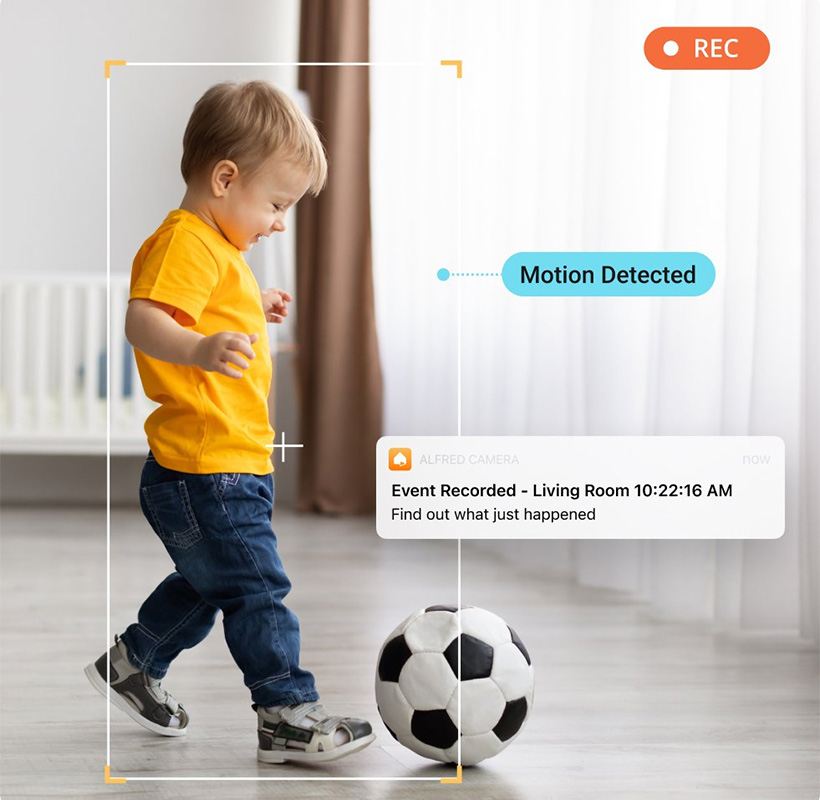
From your new phone, you can adjust notifications, set camera names, invite others to your Trust Circle for access, and manage motion detection sensitivity.
If Alfred doesn’t meet your needs, other apps to consider include:
- Faceter: A surveillance app with quick setup and cloud storage for both Apple and Android devices.
- EpocCam: A fast camera app for content creators, currently available only for iPhones.
- iVCam: An open-source option best for users who want to customize settings, though it leans more towards webcam use than security.
Step 2: Choose a Location for Your Security Camera
After establishing the stream, you’ll need to position the camera. Ideal spots include main entryways, backyards, valuable storage areas, or any vulnerable locations. If you have several old phones, you can create a more extensive surveillance system.

After establishing the stream, you’ll need to position the camera. Ideal spots include main entryways, backyards, valuable storage areas, or any vulnerable locations.
Step 3: Mount and Power Your Security Camera
For mounting, a small tripod or suction-cup car mount can help position the camera discreetly. Consider using a wide-angle lens to enhance the field of view, available online for $5 to $20.
Since streaming video consumes a lot of power, keep the phone plugged in to avoid battery drain. A 10-foot Micro-USB or Lightning cable can provide flexibility in placement.
With these steps, you can now use your new phone to view the feed from your old phone’s camera, enhancing your home security without significant expense.
If you’re excited about utilizing your smartphone for security, consider downloading an app like Hidden Camera Detector to identify any hidden cameras in your space.
Links
- Simple Security at Your Fingertip – AlfredCamera
- Sell your old Smartphone online – iGotOffer
How To use an old phone as a home security camera for free [Video]
Video uploaded by How To Do It All on August 31, 2020.






Facebook
Twitter
RSS