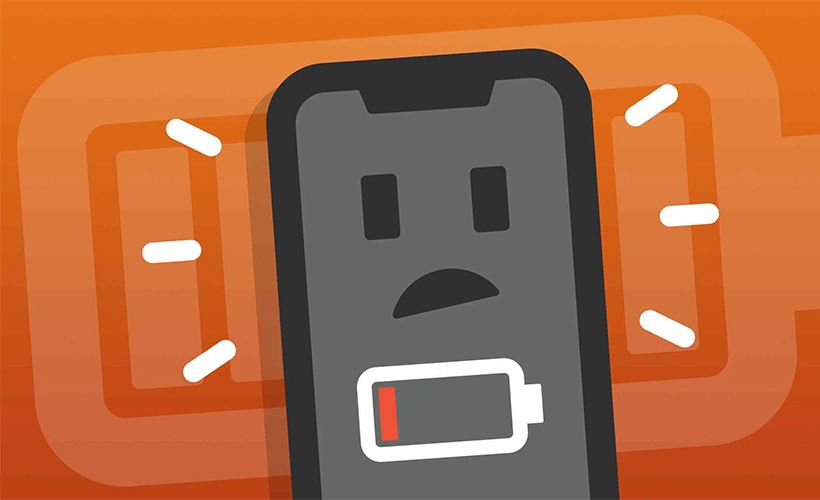
Contents
- 1 Why Is My iPhone Battery Draining So Fast? Here Are 8 Ways to Extend Battery Life
- 2 Identify What’s Draining Your Battery
- 3 Limit or Remove Battery-Draining Apps
- 4 Lower Your Screen Brightness
- 5 Use Low Power Mode
- 6 Switch to 4G LTE if Your 5G Signal Is Weak
- 7 Disable Location Services Selectively
- 8 Turn Off Always On Display
- 9 Replace Your Battery
- 10 Links
- 11 25 Hacks To Fix iPhone Battery Drain — Apple Hates #7! [iOS 17.2 Battery Drain] [Video]
Why Is My iPhone Battery Draining So Fast? Here Are 8 Ways to Extend Battery Life
If your iPhone is running out of battery too quickly during the day, there could be several reasons for it. Despite having larger batteries than before, the latest features and iOS updates can drain them rapidly. Over time, any phone, including Apple’s, will naturally lose battery longevity. If your battery is depleting faster than you’d like, here are some strategies to extend its life.
Some issues are manageable, such as features that are enabled by default but can be turned off. Others may require adjusting your iPhone usage habits. Additionally, keeping a portable power bank handy can be a good precaution.
Here are our tips for diagnosing and extending your iPhone’s battery life:
Identify What’s Draining Your Battery
Certain apps consume more battery than others, particularly those that track location, stream videos, or generate graphics (such as games). If your phone heats up, it’s likely draining the battery quickly. To see which apps are the biggest culprits, go to Settings > Battery and scroll down to view the apps that consume the most power. Don’t miss the Insights and Suggestions section, which analyzes and suggests apps and settings to adjust.
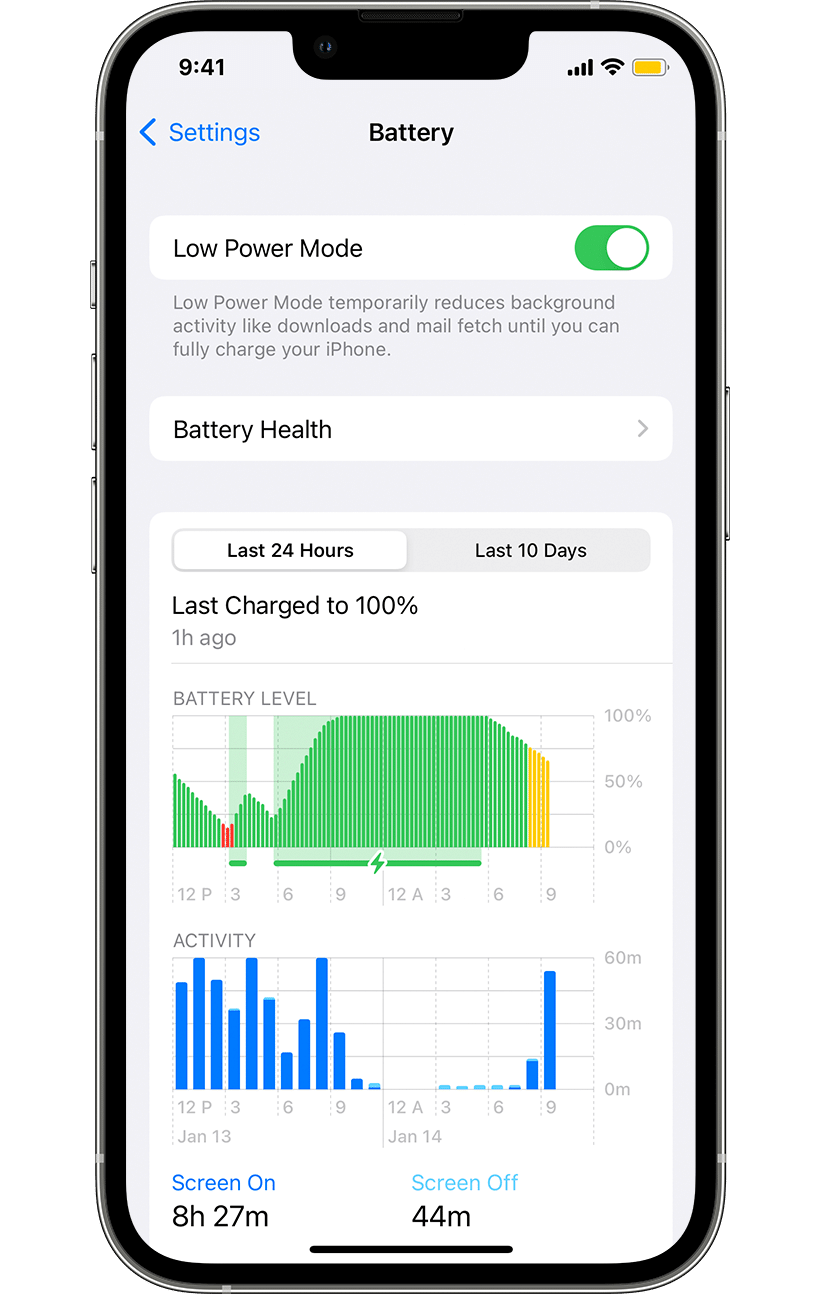
To see which apps are the biggest culprits, go to Settings > Battery and scroll down to view the apps that consume the most power.
Limit or Remove Battery-Draining Apps
Apps like Instagram or TikTok may be using an outsized portion of your battery daily. To save battery, you can remove these apps by long-pressing the app icon on the Home Screen and tapping the “x” in the corner. Alternatively, you can set a time limit for individual apps or categories by going to Settings > Screen Time > App Limits and adding a limit.
Lower Your Screen Brightness
Reducing your screen brightness can save battery life. Simply swipe down from the top-right corner to open the Control Panel and lower the brightness bar. You can also adjust this in Settings > Display & Brightness, or ask Siri to reduce the brightness. Additionally, setting a shorter Auto-Lock time can prevent unnecessary battery drain.
Use Low Power Mode
Your iPhone will prompt you to activate Low Power Mode when your battery drops below 20%, but you can enable it anytime from the Control Panel or by going to Settings > Battery. Low Power Mode reduces background activity, lowers screen brightness, and turns off the Always On Display to conserve battery.
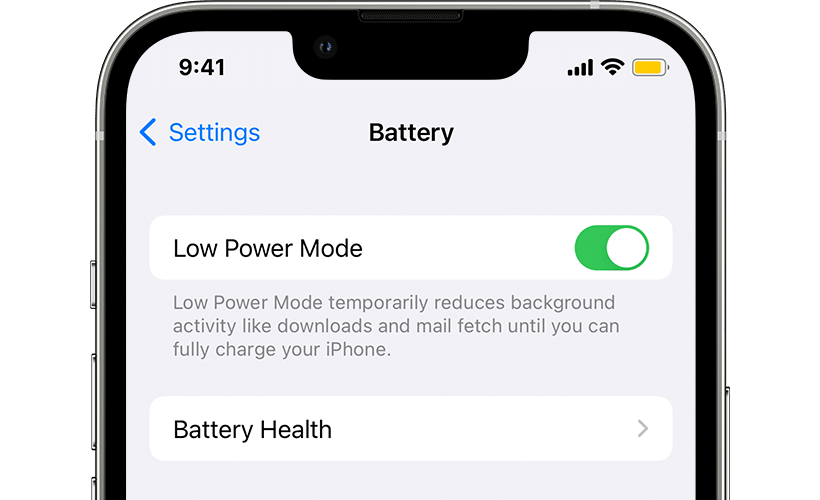
Your iPhone will prompt you to activate Low Power Mode when your battery drops below 20%, but you can enable it anytime from the Control Panel or by going to Settings > Battery.
Switch to 4G LTE if Your 5G Signal Is Weak
If you have poor 5G coverage, your iPhone may use more battery trying to maintain a connection. You can switch to 4G LTE by going to Settings > Cellular > Cellular Data Options > Voice & Data, then selecting LTE. To save more battery, you can also enable Low Data Mode from the Cellular Data Options menu.
Disable Location Services Selectively
Location tracking uses significant battery power. You can turn off location services when not needed by going to Settings > Privacy & Security > Location Services and adjusting the settings for each app. Alternatively, you can disable Location Services entirely with the toggle at the top of the screen. Note that this will disable features like Find My iPhone.
Turn Off Always On Display
Introduced with the iPhone 14 Pro series, the Always On Display feature keeps a dimmed version of your lock screen on, which uses battery. You can turn it off in Settings > Display & Brightness > Always On Display. For a minimal version, you can disable the Wallpaper and Notifications, leaving only the date and time on a black background.
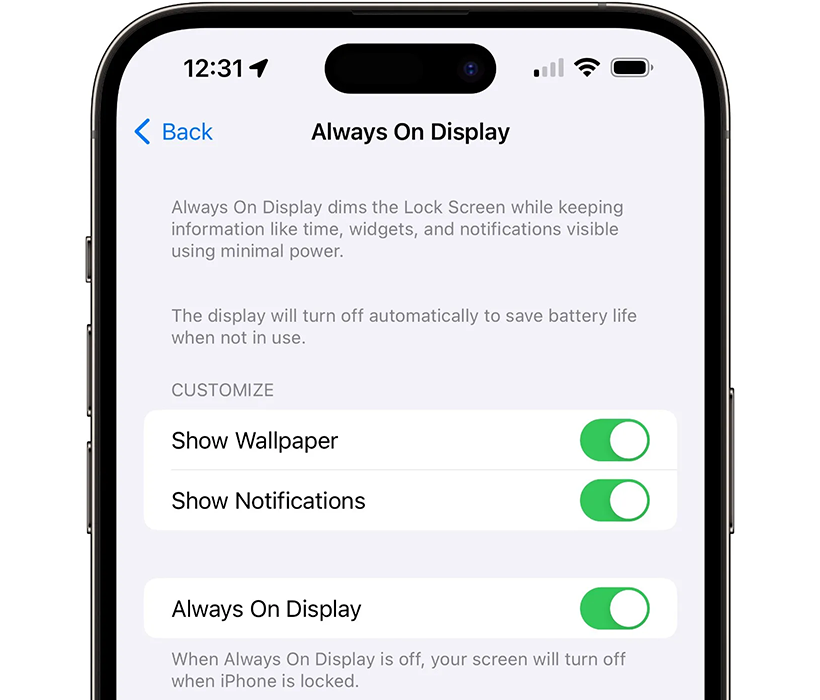
Introduced with the iPhone 14 Pro series, the Always On Display feature keeps a dimmed version of your lock screen on, which uses battery. You can turn it off in Settings > Display & Brightness > Always On Display.
Replace Your Battery
Over time, your iPhone’s battery will degrade. To check its health, go to Settings > Battery > Battery Health. Apple recommends replacing the battery when its maximum capacity drops below 80%. Apple offers in-store battery replacement services, with prices varying by model. Third-party repair shops also offer battery replacement services, though this may void any AppleCare warranty.
By following these tips, you can extend your iPhone’s battery life and ensure it lasts throughout the day.
Links
- 30 Fixes to Instantly Stop Your iPhone Battery from Draining Fast – Pitaka
- Sell your pre-owned Apple iPhone online – iGotOffer
- Everything About Apple’s Products – The complete guide to all Apple consumer electronic products, including technical specifications, identifiers and other valuable information.
25 Hacks To Fix iPhone Battery Drain — Apple Hates #7! [iOS 17.2 Battery Drain] [Video]
Video uploaded by Payette Forward on May 12, 2023.

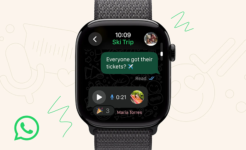

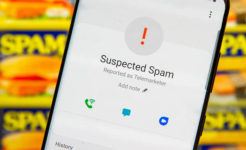
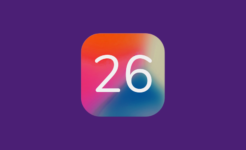

Facebook
Twitter
RSS