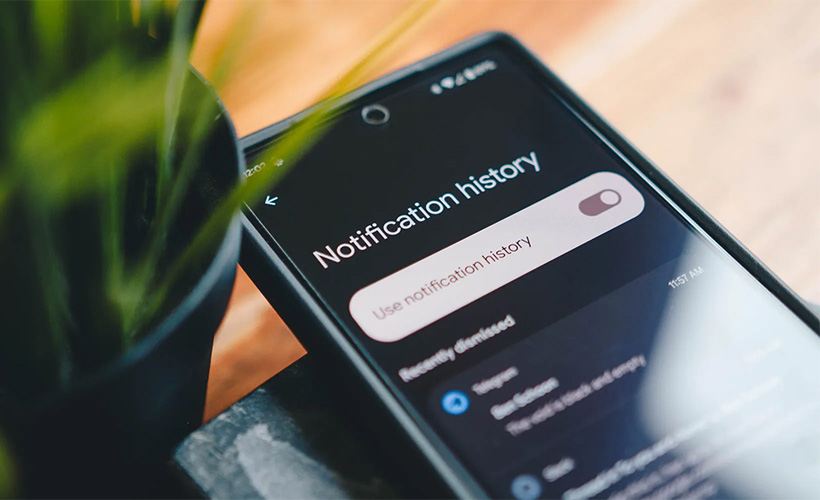
How to See / Check Notification History in Android Phone? Show All Old Notifications! [Video]
Video uploaded by HardReset.Info on March 16, 2023
How to Enable Notification History on Your Android Device
Glancing at your notifications on your smartphone is a great helpful feature, but sometimes notifications can get out of hand. If you are someone who uses a lot of apps, you will be indundated with notifications. While most of them are ignorable, you may also dismiss some of the important notifications like a text from a friend or an email from your boss, etc. To get around this problem, Android has a feature called notification history. Notification history is a feature on Android devices that enables users to view notifications that they have dismissed. This feature can be helpful for keeping track of important information or notifications that were accidentally dismissed. The Notification history feature is available on Android 11 and later versions of the Android operating system. The below article will show you how to access this feature. Please note that there may be slight variations depending on the Android phone you have, the version of Android your phone runs on, or what skin your phone is running, but the steps are be largely similar on all Android devices and this feature is built in on your phone right out of the box.
First, make sure that your device is running on Android 11 or higher. Notification history is only available on devices running on Android 11 or later versions.
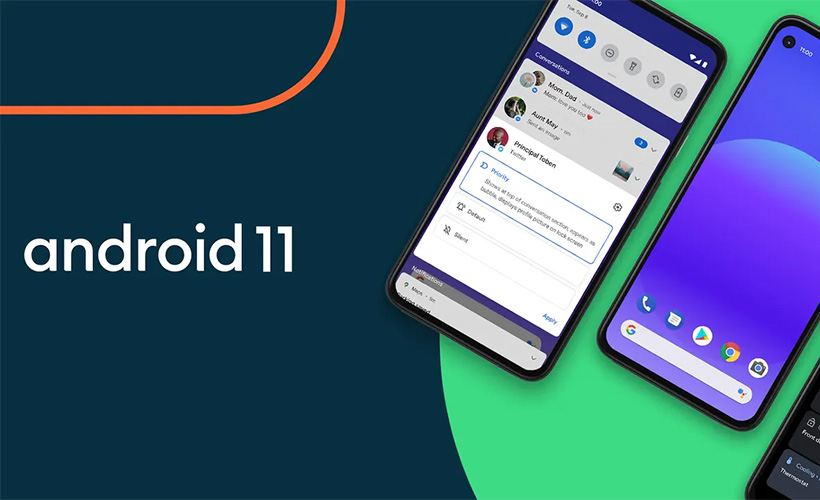
Notification history is only available on devices running on Android 11 or later versions.
To access Notification settings, swipe down from the top of the screen to access the notification panel. Then, long-press on any notification to access the notification settings.
In the notification settings, look for the option to “See all from last 7 days” or “Notification history” and turn it on. Depending on your device, the option might be located under a different category such as “Advanced” or “Additional settings”. Once you have enabled Notification history, all your dismissed notifications will be saved and can be viewed later.
You can customize the Notification history settings to your preferences. To do this, go to Settings > Apps & notifications > Notifications. Then, tap on the “Notification history” option to access the Notification history settings. In the Notification history settings, you can choose the duration for which notifications are stored in the history, ranging from one day to a month. You can also choose whether to show notifications in the history from all apps or only from selected apps.
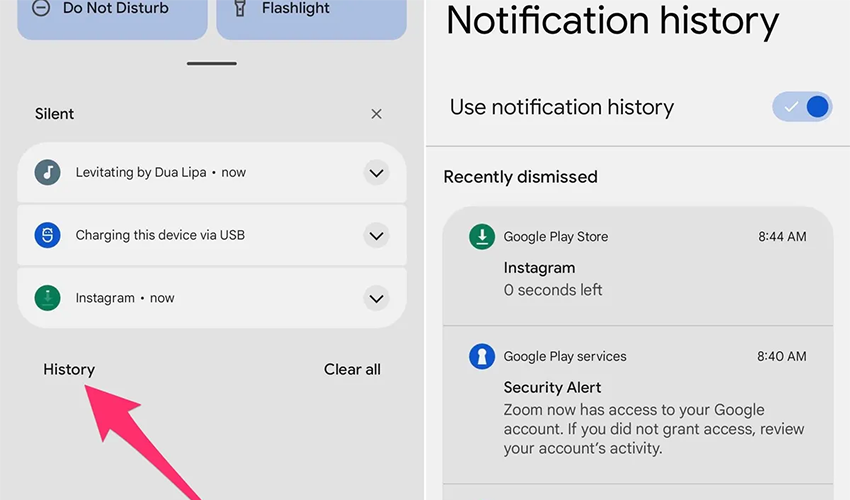
You now have quick access to your past notifications. Screenshots by Jason Cipriani/CNET.
To access the Notification history, swipe down from the top of the screen to access the notification panel. Then, tap on the gear icon to open the Settings app. From there, scroll down and tap on the “Apps & notifications” option. Then, select “Notifications” and tap on “Notification history” to view all your dismissed notifications.
It’s can also be accessed from the lock screen. To do this, swipe left on the lock screen to access the Notification history. From there, you can view all your dismissed notifications.
It’s can be helpful in many ways. It allows users to view previously dismissed notifications, including important information or notifications that were accidentally dismissed. This feature can be particularly useful for people who receive a large number of notifications and may miss important information. By enabling Notification history, users can ensure that they never miss an important notification again.
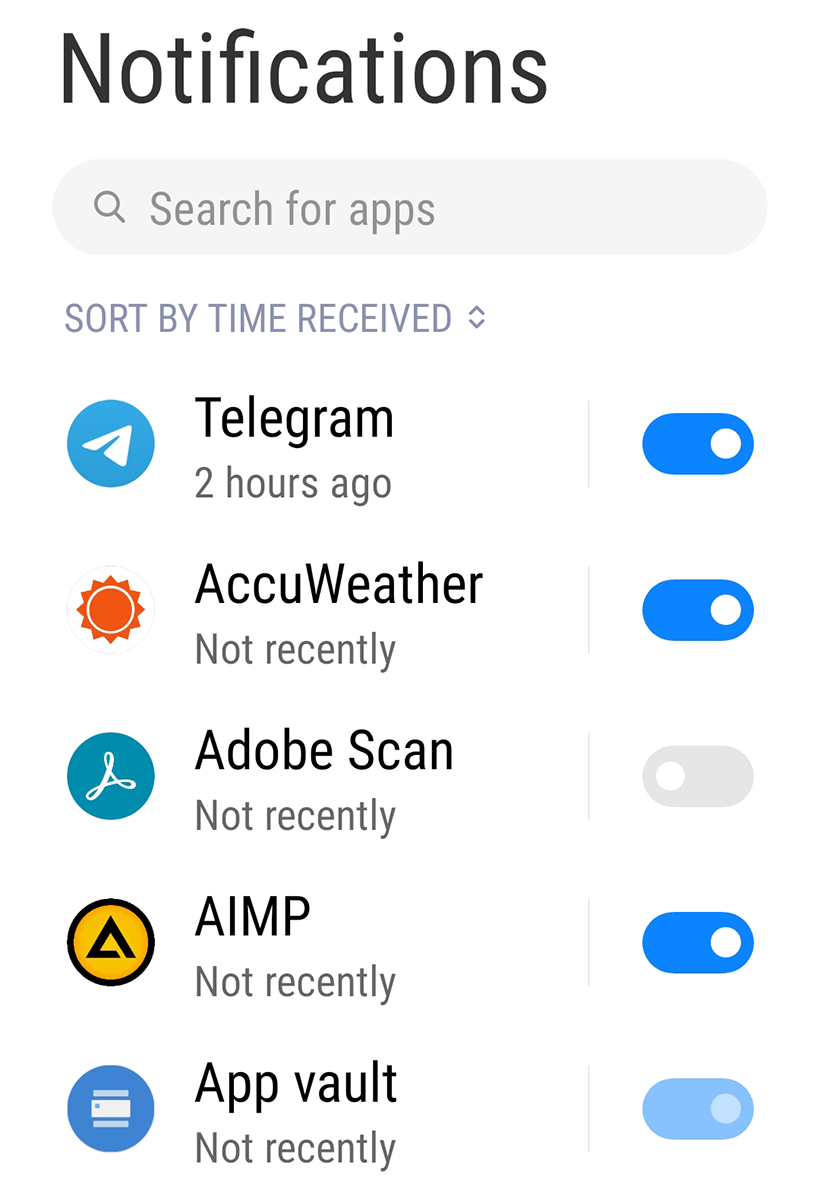
In addition, there are other ways to manage notifications on Android. For example, users can customize notification settings for individual apps.
In addition, there are other ways to manage notifications on Android. For example, users can customize notification settings for individual apps. To do this, go to Settings > Apps & notifications > App info. From there, select the app for which you want to customize notification settings. Then, tap on “App notifications” to customize the app’s notification settings.
Users can also silence notifications temporarily or permanently. To do this, swipe down from the top of the screen to access the notification panel. Then, swipe right on the notification you want to silence. From there, select “Silent” to silence the notification temporarily or “Turn off notifications” to silence the notification permanently.
Enabling Notification history on Android is a simple process that can be done in just a few steps. It can be helpful for keeping track of important information and notifications that were accidentally dismissed. Just make sure that your device is running on Android 11 or later versions to use this feature. By enabling Notification history and customizing notification settings, users can ensure that they never miss an important notification again.




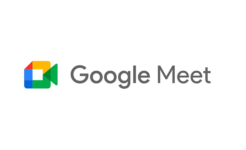

Facebook
Twitter
RSS