
10 Tips to Improve Battery Life (Part 2)
Tip 11 – Don’t Automatically Update Apps (iOS 7): There’s a feature that automatically updates your apps when new versions are released. To better manage your battery life, tap the Settings app – iTunes & App Store. In the Automatic Downloads section, find Update – Move slider to Off/white.
Tip 12 – Turn Data Push Off: You can set your iPhone to automatically retrieve e-mail and other or, for some kinds of accounts, have data sent out to it whenever new data becomes available. Turning data push off, and thus reducing the number of times your phone connects to the network, will extend your battery’s life. Tap the Settings app – Mail, Contacts, Calendar – Fetch New Data.
Tip 13 – Fetch E-mail Less Often: Save battery life by setting your phone to check your email accounts less often. If you’re really serious about saving battery, check your e-mail manually. Change Fetch settings by tapping the Settings app – Mail, Contacts, Calendar – Fetch – select your preference. The longer between checks, the better for your battery.
Tip 14 – Auto-Lock Sooner: You can set your iPhone to go to sleep after a certain amount of time. The sooner it sleeps, the less power is used to run the screen or other services. You can set Auto-Lock to 1 minute. To change the setting, open the Settings app – General – Auto-Lock – tap your preference (the shorter, the better).
Tip 15 – Turn off Equalizer: The iPod app on the iPhone has an Equalizer feature. These adjustments require extra battery. Saving battery by this method, however, might not be worth it to audiophiles. To adjust, open the Settings app – Music – EQ – tap off.
Tip 16 –Turn off Personal Hotspot: Personal Hotspot turns your iPhone into a wireless hotspot that broadcasts its cellular data to other devices within range. This is a very useful feature, but it also drains your battery. That’s acceptable, when you’re using it, but if you forget to turn it off when you’re done, your battery drains very quickly.
Tip 17 – Find the Battery Killers in iOS 8: In iOS 8, there’s a feature called Battery Usage that shows which apps have been using the most power over the last 24 hours, and the last 7 days. Look there to see which apps are showing up consistently. You’ll know then what is costing you battery life. To access Battery Usage, tap the Settings app – General – Usage – Battery Usage.
Tip 18 – Don’t Take App Suggestions (iOS 8): Suggested Apps is a new feature of iOS 8 that uses your location information to figure out where you are, what you’re near, and what apps might come in handy based on that information. It uses extra battery life. To turn off suggested apps, open the Settings app – General – Handoff & Suggested Apps – move the My Apps and App Store sliders to Off.
Tip 19 – Don’t forget that quitting Apps Doesn’t Save Battery. Perhaps you have heard that quitting your apps when you’re done with them saves your battery. This is wrong! In fact, regularly quitting your apps can make your battery drain faster. Don’t do it, and let the apps act in the background.
Tip 20 – Run Down Your Battery As Much As Possible. The more often you charge a battery, the less energy it can hold. The way to get around your battery losing capacity in this way is to use your phone as long as possible before charging it. Try waiting until your phone is down to less than 20% battery before charging.
Bonus tip – To improve battery life, buy an extended life battery. If you need so much battery life that none of our tips can help you, try an extended life battery.
See also:
- 10 Tips to Improve Battery Life (part 1)
- Apple Encyclopedia: all information about products, electronic devices, operating systems and apps.
- iGotOffer.com: the best place to sell my used iPhone online. Top cash guaranteed. Free quote and free shipping. BBB A+ rated business.

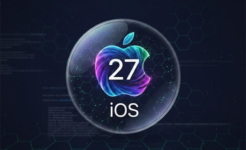
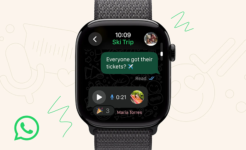

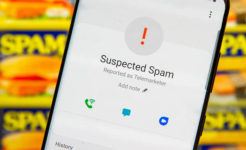

Facebook
Twitter
RSS