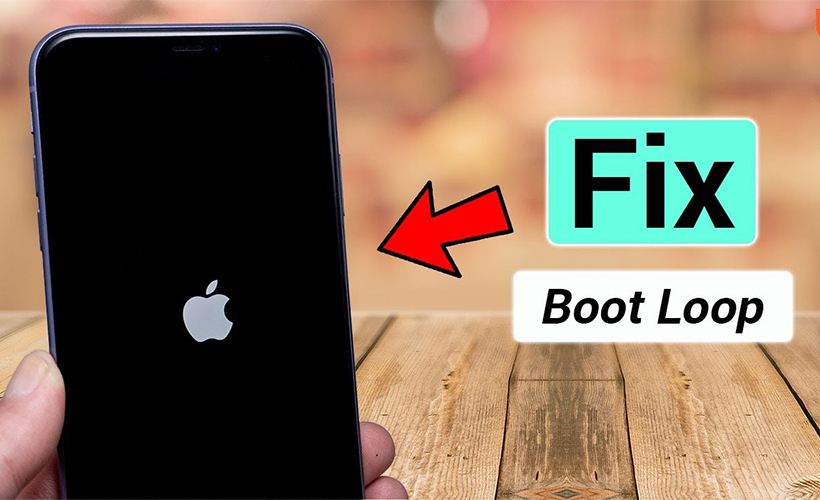
How to Fix iPhone Stuck in Boot Loop Issue? (5 Solutions) [Video]
Video uploaded by Wondershare DrFone on June 27, 2021
Our Reader Asks: Why Is My iPhone Stuck in Boot Loop?
We’ve the answer to this quesion, and here you are:
Getting stuck in the boot loop on iPhone can be very frustrating, but this is a common problem and more users have been complaining of this issue after the iOS 15 release. The Apple logo would flash on the screen, but the device will be restart again and this happens in a loop. There are a variety of reasons that can cause this loop ranging from bad software update to a malware.
When updating your iOS and if the process gets halted in between, you might experience this issue. Your iPhone can get stuck in the middle of the update because of unstable connection between your device and your computer if you use iTunes/Finder to update your device or bad network connection if you update through OTA which causes these anomalies. Apple discourages users from jailbreaking their devices. If you have a jailbroken device, it is possible that your phone could have been affected by a malware attack.
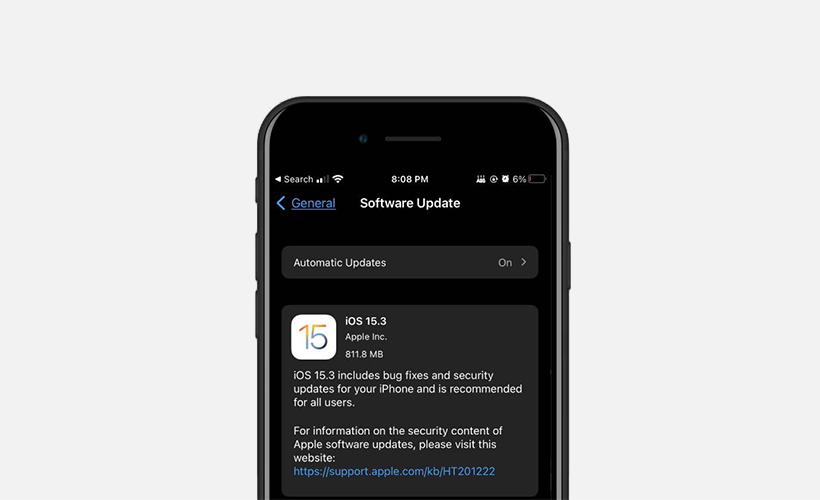
Your iPhone can get stuck in the middle of the update because of unstable connection between your device and your computer if you use iTunes/Finder to update your device or bad network connection if you update through OTA which causes these anomalies.
Never download apps from unreliable sources as they may contain malware which could make your iPhone stuck in the boot loop. Boot loop issue can also be caused by old operating system version. You can try and update your phone to the latest iOS version which can fix uncertain system/software bugs that are causing your iPhone to keep restarting. To check if there is a new iOS version available, go to Settings > General > Software Update. If an update is available, tap “Download and Install” to update. You can also try to reset the settings to the factory default settings. One of the easiest solutions to break the iPhone reboot loop is to simply force restart your phone. For iPhone 8 and later, you can press and quickly release the Volume Up key, then do the same on the Volume Down key. Then press the Side key until your iPhone starts again. Hold the buttons for at least 20 seconds to allow the phone to force restart.
If the force restart fails to fix the problem, you can try use iTunes or Finder to overcome the issue. Connect the iPhone to the computer and then open iTunes or Finder. While your iPhone is connected to the computer, perform a hard reset using the process described above, but continue to hold the Power button until you see the Connect to iTunes screen appear. In the messages that pop up on your computer, click on “Update” to try updating your iPhone. If an update fails, click on “Restore” and then keep your iPhone connected to the computer until the process is complete. There are also some third-party apps available in the Apple Store that can help fix this problem. Before attempting any of these measures, make sure that all data in your iPhone is backed up.
Links
- 5 Ways to Fix a Stuck iOS Update That Says Resume Download – MUO
- Sell your pre-owned Apple iPhone online – iGotOffer
- Everything About Apple’s Products – The complete guide to all Apple consumer electronic products, including technical specifications, identifiers and other valuable information.






Facebook
Twitter
RSS