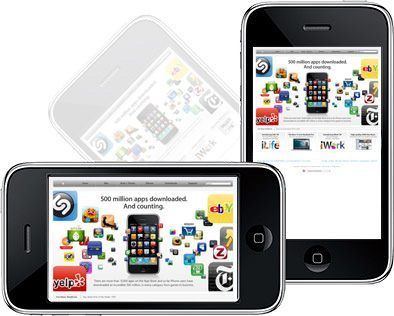
If the Screen Won’t Rotate on your iPhone, iPad or iPod
One of the new features iPhone, iPad and iPod touch users will discover is if they turn their device on its side, the screen will rotate with the device without any effort. If you turn your device on its side, the screen will adjust to display lengthwise rather than height wise (landscape mode rather than portrait mode). Sometimes when you turn your device the screen wont orient.
In most cases, the screen wont change its orientation because you have the screen rotation lock on.
To check if this setting is on, look for an icon with a curved arrow surrounding a lock. You will see this icon in the top right corner of the screen if it is on.
To turn the screen rotation lock on or off, do the following: In iOS 6 or earlier versions, double tap the home button on the front of the device. This will reveal the fast app switcher at the bottom of the screen. Swipe from left to right to reveal the Music app, music player controls, and an icon with a curved arrow in it. If the lock is turned on, you’ll see the lock inside the arrow.
In iOS 7 or more recent versions, swipe up from the bottom of the screen to reveal the Control Center. Tap the lock-and-curved-arrow icon. If it is white, it’s on; if it is black, it’s off.
To turn the screen rotation lock on, tap the curved arrow icon so the lock appears. To turn the screen rotation lock off, tap the icon so the lock disappears.
Many apps can rotate to either portrait or landscape mode, but some apps only work in one orientation. The home screen on the iPhone and iPod touch can’t rotate, but it can on the iPad. If you turn your device and the screen doesn’t orient, check to see if the rotation lock is present. If it’s not, the app is not designed to rotate.
While the iPad runs on the same operating system as the iPhone and iPod touch, its screen rotation settings work differently. To access the settings: Enter the Settings app, tap General and you’ll see a setting “Use Side Switch to.” This allows you to choose whether the switch on the right side of the iPad functions as the rotation lock or to mute the iPad. If you set “Use Side Switch to Lock Rotation,” that switch is the only way to lock and unlock the screen. If you set the switch to be the Mute button, you use the steps described above for the iPhone/iPod touch to access the screen rotation lock.
See also:
- Apple Encyclopedia: all information about products, electronic devices, operating systems and apps from iGotOffer.com experts.
- iGotOffer.com: the best place to sell my used iPhone online. Top cash guaranteed. Free quote and free shipping. BBB A+ rated business.


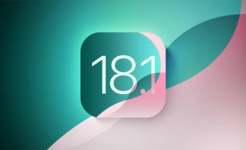
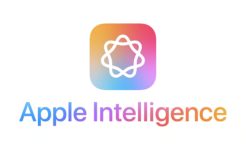


Facebook
Twitter
RSS