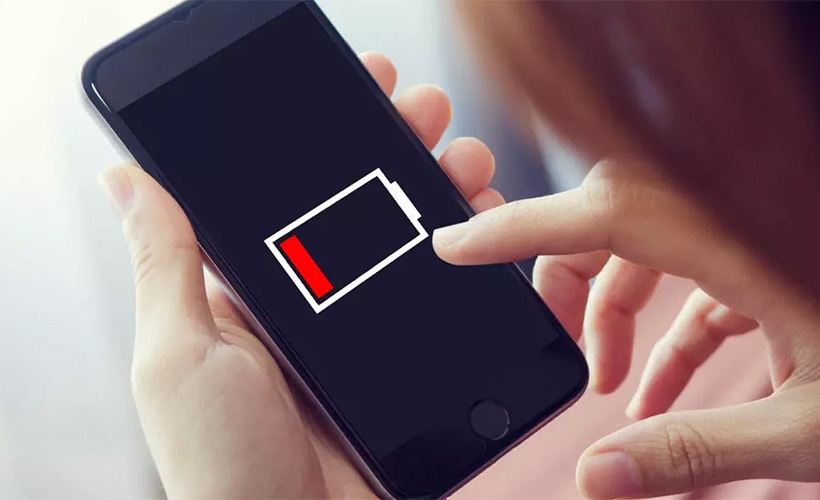
Tired of Your iPhone Battery Dying Quickly? Here Are 8 Tips to Extend Battery Life
Is your iPhone battery draining too fast? Whether due to age or heavy use, here are eight ways to help your iPhone last longer throughout the day.
Even with larger batteries, today’s iPhones can quickly lose power due to new features, apps, and iOS updates. Batteries naturally degrade over time, but before you consider upgrading to a new phone, like the rumored iPhone 16, try these steps to extend your current iPhone’s battery life.
Some battery drain causes are easy to fix, like turning off default features, while others might require adjusting how you use your phone daily. Keeping a portable power bank handy is always a good idea too.
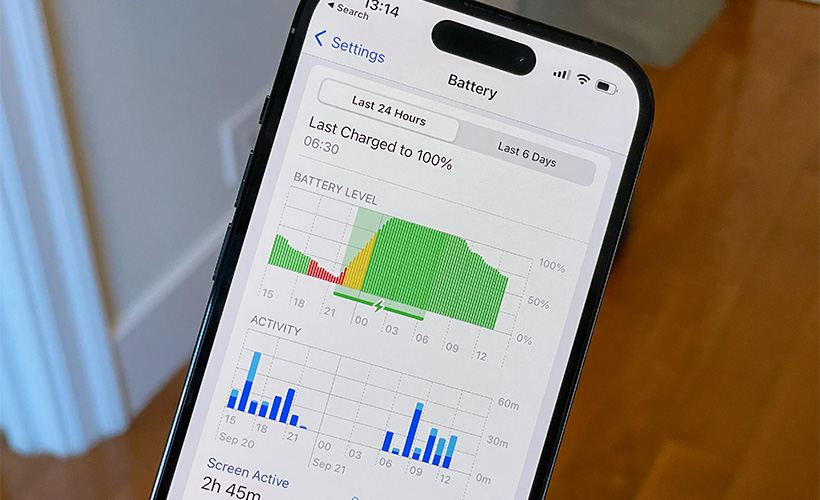
Certain apps, especially those that use location tracking, video streaming, or graphics (like games), drain more battery.
1. Identify Battery-Draining Apps
Certain apps, especially those that use location tracking, video streaming, or graphics (like games), drain more battery. To see which apps use the most battery, go to Settings > Battery. Check the “Insights and Suggestions” section for tips on optimizing settings.
2. Reduce or Remove High-Usage Apps
Apps like Instagram or TikTok often consume the most battery. You can delete these apps by holding their icons and selecting “x,” or limit their use via Settings > Screen Time > App Limits.
3. Lower Screen Brightness
Reducing screen brightness can save battery life. Swipe down from the top-right corner to access the Control Center, then lower the brightness. Alternatively, use Siri or go to Settings > Display & Brightness. Also, set a shorter Auto-Lock time to save battery.
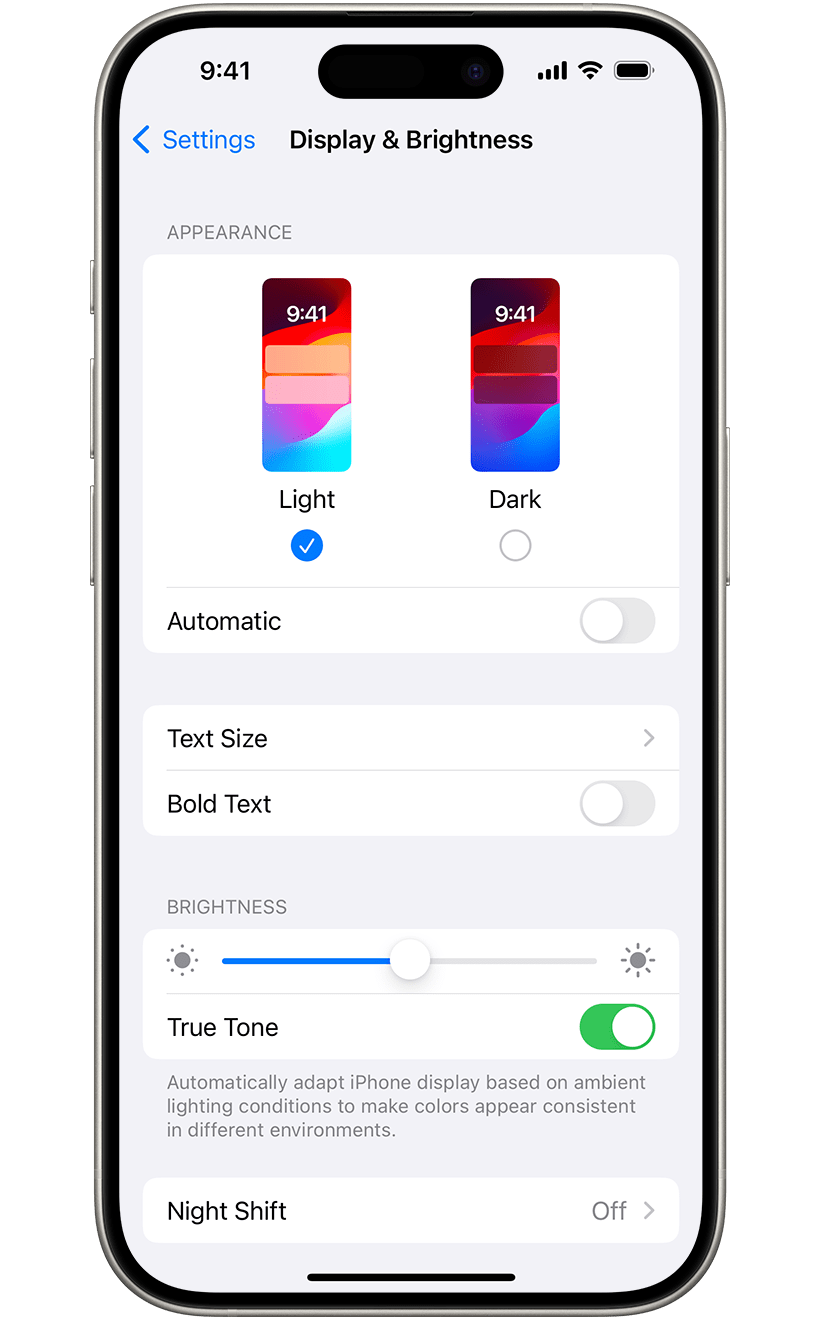
Reducing screen brightness can save battery life.
4. Use Low Power Mode
Low Power Mode reduces background activity, screen brightness, and other functions to extend battery life. Turn it on manually via the Control Center or go to Settings > Battery.
5. Switch to 4G LTE if 5G Signal Is Weak
If your 5G signal is poor, your phone will drain battery trying to connect. Switch to 4G LTE by going to Settings > Cellular > Cellular Data Options > Voice & Data > LTE.
6. Turn Off Location Services When Not Needed
Location tracking uses multiple sensors, draining battery life. Go to Settings > Privacy & Security > Location Services to adjust or turn off location tracking for specific apps.
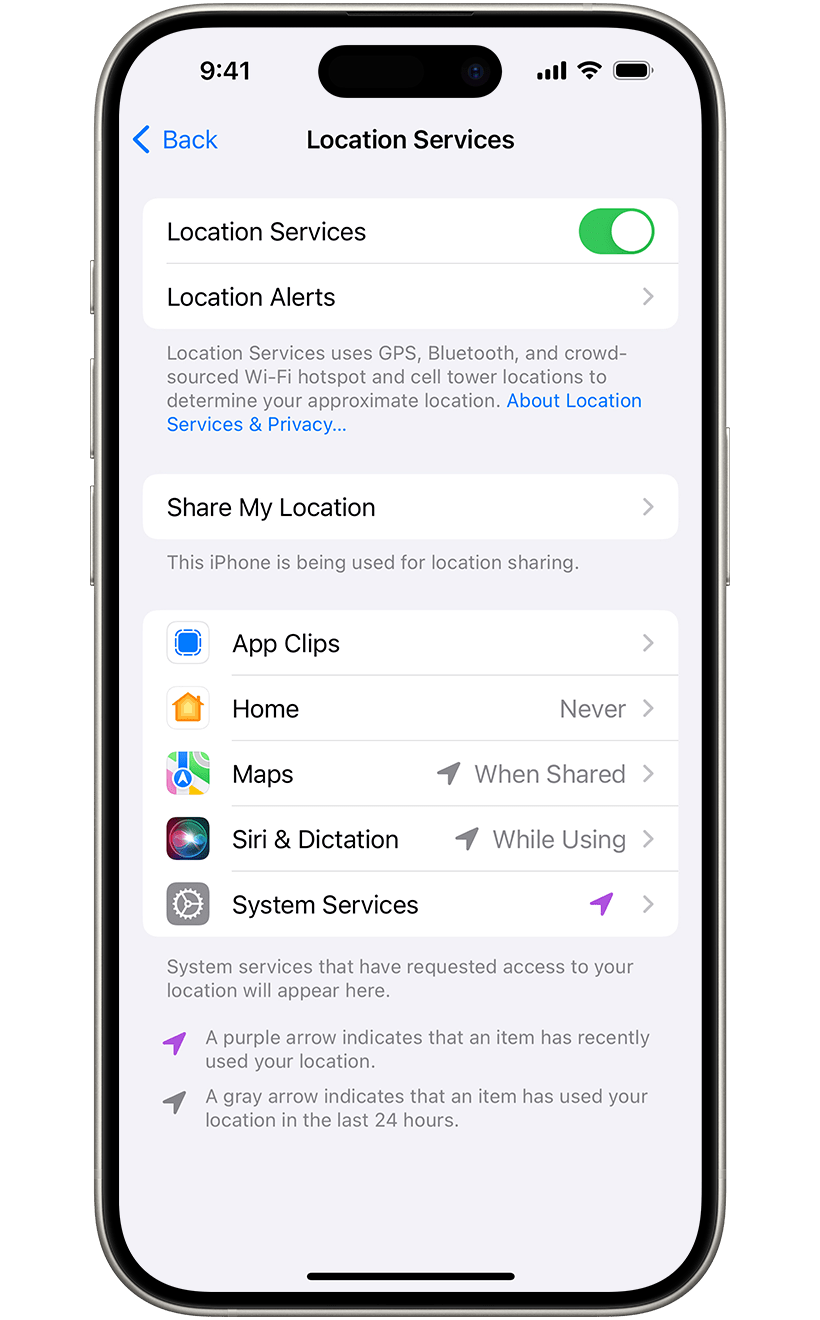
Location tracking uses multiple sensors, draining battery life.
7. Disable Always On Display
For iPhone 14 Pro models and newer, Always On Display keeps the lock screen dimly lit, draining battery. Disable it in Settings > Display & Brightness > Always On Display.
8. Replace Your Battery
As iPhone batteries degrade, they hold less charge. If battery health drops below 80%, consider replacing it. Check battery health in Settings > Battery > Battery Health. Apple offers replacements starting at $69, or you can opt for third-party services.
By following these tips, you can prolong your iPhone’s battery life and avoid frequent recharges.
Links
- Maximizing Battery Life and Lifespan – Apple Support
- Sell pre-owned iPhone online – iGotOffer
- Everything About Apple’s Products – The complete guide to all Apple consumer electronic products, including technical specifications, identifiers and other valuable information.
18 Settings that have almost DOUBLED my iPhone Battery life! [Video]
Video uploaded by Proper Honest Tech on July 20, 2023.






Facebook
Twitter
RSS