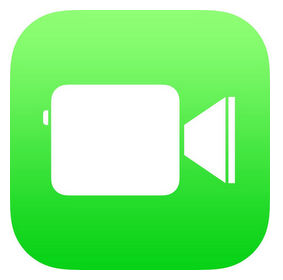
FaceTime Audio: Making Free Calls on iOS
FaceTime is a native app in Apple’s iOS7. FaceTime Audio allows users to make free voice calls worldwide over Wi-Fi or their mobile data plan. Users can get voice calling up and running on their Apple device – that’s iPhone and iPad – for free, bypassing your expensive cellular minutes.
Previous versions of iOS allowed only video calls, and indeed an image is worth a thousand words, but there are moments a person would prefer simple voice calls. (You might imagine that audio calling would have arrived before video calling, but in fact, free Internet audio calls didn’t come to the iPhone until iOS 7). One of the most important reasons for audio calls only is data consumption, as video calling consumes bandwidth and becomes quite expensive. Voice calling is much less bandwidth hungry.
To make and receive voice calls on FaceTime Audio, you need a mobile device that runs iOS 7. You can upgrade devices that run former iOS versions, but the earliest is the iPhone 4 for smartphones and iPad 2 for tablets. You don’t need to install FaceTime as it is already bundled with the iOS 7 operating system.
FaceTime Audio will allow you to bypass your cellular network, but you require a Wi-Fi network. Using WiFi will make everything 100% free, but has a range limitation. 3G and 4G/LTE data plans can keep you connected anywhere, but they do cost money. Fortunately, the cost is only a small percentage of the amount you would pay for cellular calls.
You will also need your SIM card and your phone number, since this is what will identify you on the network. You register by using your Apple ID.
The numbers in your contacts list are already indexed by FaceTime, so you can launch a call right from your phone’s contact list.
To set up FaceTime, in case you just installed your OS or just received your device, go to Settings and select FaceTime. Turn the app on and tap “Use your Apple ID for FaceTime”. Enter your Apple ID and password. Your phone number will automatically be detected. Complete the registration and confirm.
On a smartphone, you initiate a FaceTime call just like you would initiate a regular call. Tap the Phone icon and select a contact. You will be presented with options. Select FaceTime.
Alternatively, you can touch the FaceTime icon that will spring it open, with a list of contacts available to call.
iOS 7 has another option for FaceTime Audio, represented by a phone handset aside the camera, indicating voice and video calling respectively. Just touch the phone icon to call the contact you selected. Your contact will be called and a session will start when they take the call.
During a call, you can switch to and from video calling (which must be approved by you by your correspondent). You can end the call by pressing the End button at the bottom, as you usually do.
See also:
- Apple Encyclopedia: all information about products, electronic devices, operating systems and apps.
- iGotOffer.com: the best place to sell used iPhone online. Free quote. Free shipping. Top cash guaranteed. BBB A+ rated business.

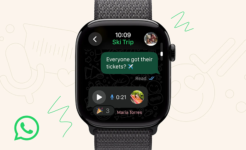

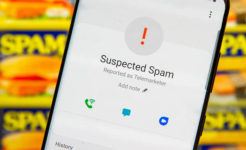
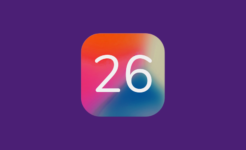

Facebook
Twitter
RSS