
10 More iPad Tricks and Tips (Part 2)
- Users can quickly type Internet addresses by touching and holding the period on the keyboard. This will bring up options that allow you to pick from .com and other suffixes. This however, will only work in apps that support it.
- You can take selfies on a timer – you should use the shutter timer to include yourself in your photos. To do this, frame your shot, tap the timer button followed by the number of seconds, tap the shutter button, and then jump into the shot!
- Family Sharing: You can buy an app once and the rest of your family can use it as well. With Family Sharing, all family members can share purchases, even if they have their own accounts. To set it up, go to Settings > iCloud.
- You can see when a message was sent. To see what time a message was sent, drag the text bubble to the left of the screen.
- It is possible to reach your favorite people quickly by double-clicking the Home button and tapping a recent contact in order to call or message them.
- You can get reply notifications if you are waiting for a response to an email: When viewing a message, tap the mark message button, then tap Notify Me.
- If you like the song playing on the radio, or in a café (or anywhere else really), you can ask Siri, “What song is this?”
- Users can quickly manage their Email: swipe a message to the right to mark it. Swipe left to select other options, or swipe farther left to delete it. Change the actions in Settings > Mail, Contacts, Calendars > Swipe Options.
- To send an audio message in Messages, touch and hold the record audio button to record. Swipe up to send the recording. To delete it, swipe left.
- To quickly respond to a notification, slide a notification up to dismiss it, or pull it down to reveal actions you can take. For example, with an iMessage, you can pull down and you can reply right then and there.
See also:
- 10 iPad tricks and tips (part 1)
- Apple Encyclopedia: all information about products, electronic devices, operating systems and apps.
- iGotOffer.com: the best place to sell your iPad online for the top price. Quote and shipping are free. BBB A+ rated business.


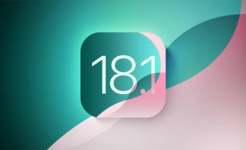
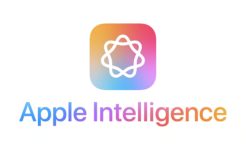


Facebook
Twitter
RSS