How to Lock, Unlock, and Restart the Apple Watch
Each time the owner removes the Apple Watch from their wrist, the device will automatically lock. This will prevent others from accessing your data. When locked, the watch can’t be used for any purpose other than telling the time.
Contents
How to lock and unlock your Apple Watch [Video]
Video published by iDB on April 27, 2015
Lock Apple Watch

You can lock your Apple Watch at any time, even while wearing it on your wrist. However, you’ll need the passcode to unlock it! Note that when the Apple Watch is locked, all notifications you receive will go to your iPhone.
How to Lock and Unlock Apple Watch
- Lift your wrist to wake the watch.
- Press and hold the side button.
- When you see the Power screen, swipe the Lock Device icon to the right. The Apple Watch will lock, and you’ll see the Lock icon at the top of the display.
- When you’re ready to unlock the device, tap the screen, and you’ll see the Enter Passcode screen.
- Enter your passcode on the screen, and the watch face will appear.
Restarting the Apple Watch
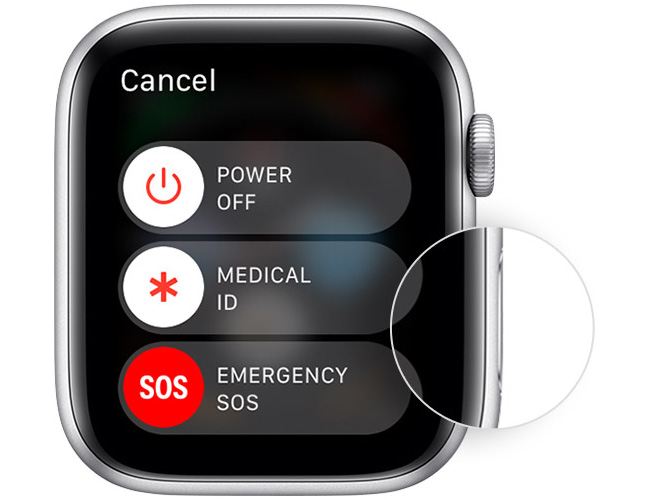
The Apple Watch should run smoothly without any issues. However, sometimes the user will need to restart the device to resolve problems with software, slowdowns, etc. Restarting the Apple Watch will close all the applications that are running, so the device should then be working at full speed.
How to Restart the Apple Watch
- Press and hold the side button.
- As soon as the Power screen appears, tap Power Off, and slide it to the right to power the device off.
- Press and hold the side button again.
- When the Apple logo appears on the screen, release the side button.
- The watch face appears, locked.
- Tap the watch face.
- When you see the Enter Passcode Screen, type the passcode to unlock the Apple Watch and resume using it.
A Few Apps for the Apple Watch

- Yelp: When you open this app, you’ll see just four icons: Restaurants, Bars, Coffee & Tea, and Hot & New. If you tap on the one you’re interested, Yelp will show you a list sorted by distance, with the all-important star ratings and average cost listed on top of a photograph. If you tap again, you will get the opening hours, a map, and the reviews. The database is enormous and lists places even in remote locations. Yelp’s app is good for finding places in unfamiliar towns or unfamiliar places.
- The Guardian: The Guardian is a news app that shows you an interesting story every time you open it. The app will look at your preferences on the iPhone and show you one story that it thinks you’ll be interested in. The user will see a headline, a small photo, and a synopsis, and you can either Force Touch to save the item to your reading list, or use Handoff to open the full item on your phone.
- Philips Hue: This is Philips’ HomeKit-compatible bulb system app. It enables you to create light recipes that you can save for easy access. It’s based around a hub that connects to your wireless router, allowing control via phone, tablet, or watch. Once installed, you need to create its widgets using the Hue app on your phone – but once you’ve done that you can then tap on the appropriate icon to open its settings. The app also integrates with Siri.
- Foursquare City Guide: The main interface of City Guide has five tappable areas: Search, Favorites, Food, Coffee and Nightlife. Tapping on the appropriate option takes you to a list of venues, but instead of just filtering by distance, the app also filters by Foursquare user ratings. The list gives you the name, price bracket, average rating, and distance for each venue. If you tap on a venue you’ll also see reviews, photos, maps and other key information. The big selling point here is Foursquare’s global reach.
- Google Maps: Watch users have a choice of transport apps on their Watch. The built-in Maps app from Apple is still the most versatile thanks to excellent maps, directions, and now public transport options in some cities. But Google’s answer is straightforward and attractive. Google Maps gives directions for two destinations, home and work, but will also show routes recently followed on your phone. A Force Press on the Watch screen lets you switch between walking, driving, and public transport modes.
- Camera Remote: This app let’s your frame a shot remotely with your Apple Watch by seeing a preview of what’s in the phone viewfinder via the Watch screen. It also has a shutter button and initiates a countdown. It works with both the front and back cameras and is free.
- Chipotle: While it’s not the most groundbreaking app, users can create a one-tap order with the Chipotle Apple Watch app and have their meal ready to go while they’re on the treadmill at the gym next door. It’s as efficient as it is calorie rich..
Links
- About Activation Lock on your Apple Watch – Apple Support.
- Want to switch to the new model? Sell your used Apple Watch to iGotOffer. We pay the highest price online for you used iDevices. Free instant quote, free fully insured shipping, fast payment.

my watch is locked and I dont have a password and my phone won’t unlock it