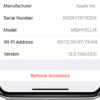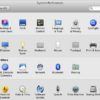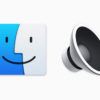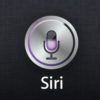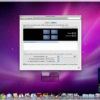Apple FAQ – Everything You Want to Know About Apple
Hello! It’s so nice of you to stop by on this page. Here’s our FAQ page we tried to make the best. You’ll find the answer to any question you ever wanted to ask, but have never got around to. And even more! We tried to encompass every aspect: products’ names, makes, models, specs, guides, tips and lifehacks if there is any. We also added FAQs about how to make your Apple device ready for sale and save your private info meanwhile. We hope, you’ll find these FAQ useful. If there’s anything you’d like to clarify, or if you feel we’ve omitted something important, don’t hesitate to post a feedback comment in the bottom of the page. (more…)