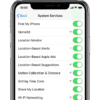On Apple Watch, the Workout app is great for those workout types it covers. However you might well want Apple Watch to monitor other types of workouts. You can add third party apps to iPhone and Apple Watch, as all sorts of apps abound, from general-purpose timers for interval training, to apps that can guide the user through high-intensity workouts, and more. By using the Featured screen and the Search screen on Apple Watch and iPhone, you’ll find a wide variety of fitness-related and exercise-related apps. Plenty of these apps will help you to perform strength workouts. Other apps help you practice and explore yoga; many apps have been designed for running or cycling. Note that many of the exercise apps have been designed to work on iPhone and Apple Watch in tandem (for example, iPhone GPS and location-tracking features measure your performance and Apple Watch sensors monitor your activity, so that together these gadgets deliver a wealth of information and performance metrics to help you track and improve your performance. But they can be used separately. Here come some of these apps: (more…)