Simple or Complex Passcode for Your iPhone or iPad
Your iPhone’s sleek operating system, iOS, makes the incredible computing power hidden in the device easy to use. However, any system can be vulnerable to external attacks, so Apple introduced a sequence of characters that the user must type each time they unlock the iPhone from the lock screen. This sequence is called a passcode, and it prevents any unauthorized access to the device. To protect their iPhones, users can choose between a simple or complex passcode.
Contents
(2022) Forgot Your iPhone Passcode? Here’s How You Can Regain Access – NO COMPUTER!! [Video]
Video uploaded by Daniel About Tech on January 8, 2022.
Simple or Complex Passcode for Your iPhone or iPad
When your iPhone demands the passcode, the Enter Passcode screen indicates whether the device is using a simple passcode, or a complex passcode. In fact, choosing between the two can be a tough decision. Users need to thoroughly balance security with their needs, to be able to unlock their smartphone without flailing in frustration at the display.
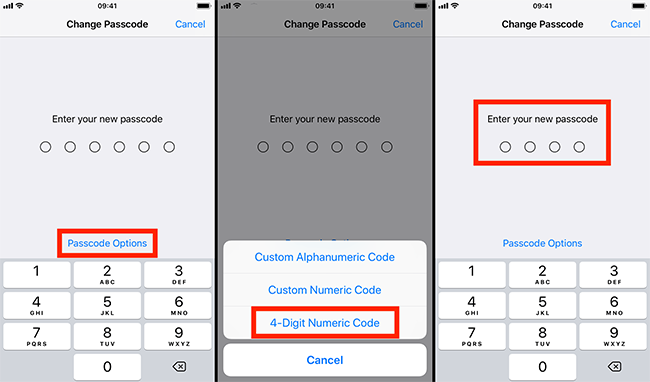
Obviously, a complex passcode can provide much greater security than a simple passcode.
A simple passcode is a code that uses four digits, which is the default set by Apple. To enter it, the phone displays four boxes and a numeric keypad when you turn on the device.
A complex passcode uses a variable number of characters. It can incorporate a mix of letters, digits, and special characters (symbols, comic-book expletives, etc.). It provides much greater security than a simple passcode, as it is longer, consists of multiple types of characters, and is thus harder to crack. Including all types of characters greatly increases the strength of the passcode.
For a complex passcode, the Enter Passcode screen will display the text box and the classic QWERTY keyboard.
When deciding which type of passcode to use, you should keep these points in mind:
- A simple passcode may protect your device with the auto-erase feature. Given enough time, anyone can break a simple passcode by plodding through ten thousand possible trials until the attacker hits the jackpot. But the iPhone makes this harder by automatically disabling itself for increasing periods of time (one minute, five minutes, fifteen minutes, one hour, etc.) when another wrong passcode is entered in sequence. Even if the culprit is determined and keeps plugging away, you can set the iPhone to erase all the data automatically after a handful of failed attempts. In this case, your data should be pretty safe. To help prevent someone from guessing your passcode, don’t use an easy to guess number sequence, such as your birth year.
- On the other hand, with a complex passcode, you may not need the auto-erase function. A complex passcode is longer in length (eight characters as a minimum), and if you include both alphanumeric and non-alphanumeric characters, the selection may be strong enough to avoid needing the auto-erase mode. Obviously, the decision will likely depend on what kind of information your smartphone contains.
- Note that a complex passcode can be even simpler than a simple passcode. In fact, the Enter Passcode screen for a complex passcode gives no indication of the passcode’s length. So, you may be able to set a short, letters-only elementary passcode (consisting of two letters, for example), rather than a mashup of the first half of an American Constitution. A short passcode like this is easy to remember and type. And, if you set a low number for the maximum number of failed attempts, you will be safe.
- Also note that to open the keyboard with numbers and symbols, you should tap the .?123 button. From this keyboard, you can tap the # + = button to reach the remaining symbols, punctuation, and currency characters. When you have finished entering the passcode, tap the Next button to display the Set Passcode. You will then be prompted to re-enter your passcode from the passcode screen.
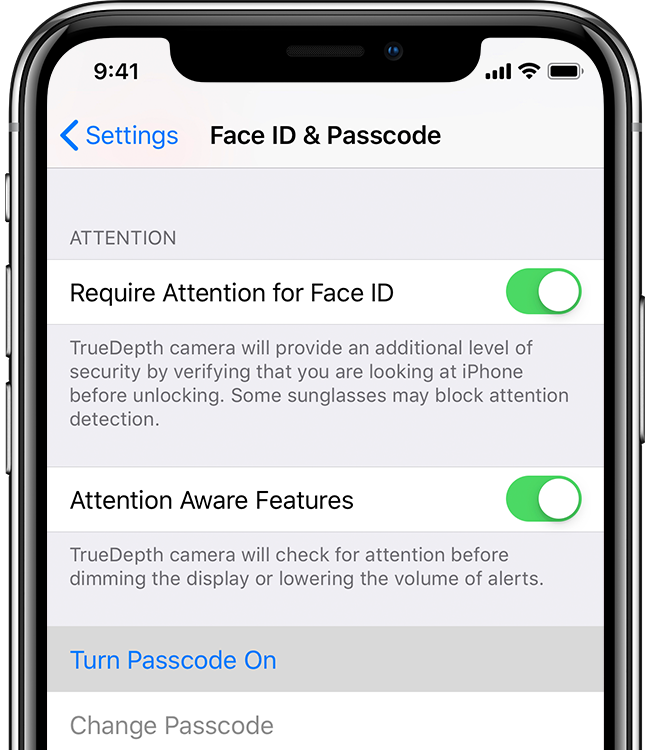
Warning: Your iPhone has Siri, your very own personal digital assistant, built-in, ready to respond to the commands you speak. Siri is a very useful feature, but do not let Siri bypass the lock screen. If you do, anyone who can speak intelligibly to your iPhone can take a wide range of actions on your behalf, even to place phone calls or send messages. Because of this potential for abuse, always turn Siri off if you apply a passcode for your device.
Links
- Use a passcode with your iPhone, iPad, or iPod touch – Official Apple Support
- We know you like a good deal. Here’s your chance to earn top dollar for your old iPhone you don’t need anymore: Sell old iPhone online today!

With Facial recognition and fingerprints passwords and codes will be gone forever, but they say there are some issues with these features which will be certainly solved by Samsung, Apple and other monsters.