How to Check the Weather on Your iPhone
You can consult the Weather app to check out how the weather’s going to be. You do it by tapping the Weather icon on the Home screen. You can also customize Weather app with the locations you are interested in, or turn local weather tracking on and off, or have Siri check the weather for you.
Contents
How to Activate this Beautiful Weather on the Lock Screen of your iPhone [Video]
Video uploaded by iDeviceHelp on December 3, 2018
Use the Forecast Screen
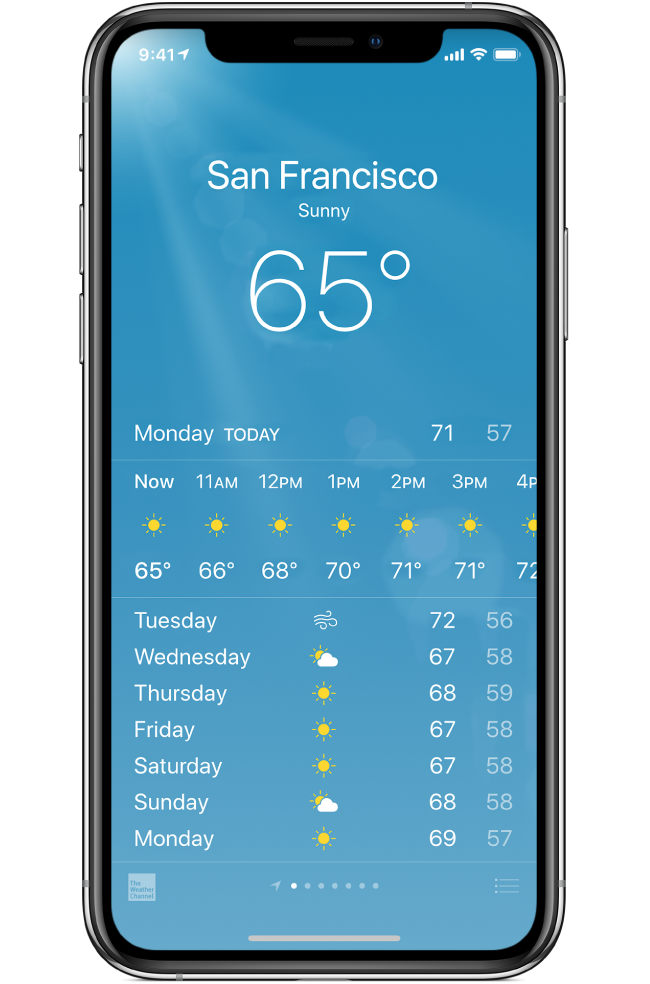
At first, the Weather app displays the forecast screen. You can switch the Weather app between showing the next week’s forecast and the current day’s hourly forecast by tapping anywhere in the box except fr the Y! Button or i button. With the hourly forecast displayed, scroll down to see the forecast for other hours. Tap anywhere in the box, except for the two buttons mentioned above to switch back to the week’s forecast.
The dots at the bottom of the screen show how many cities the Weather app is set to show. You can scroll left and right to see other cities. If you look closely, you will see that the leftmost dot is actually the location arrow, showing that the iPhone is giving you the weather based on your location.
How to Set Up Your List of Cities
To make the most of the Weather app, you need to customize the list of cities. You can also turn tracking of local weather on and off, and switch between Fahrenheit and Celsius.
To choose settings for the Weather app on your iPhone, follow these steps:
- Tap the i button in the lower-right corner of the forecast screen to display the Weather screen.
- If you want to turn off the local weather, tap the Local Weather switch and move it to the Off position.
- Tap the Add (+) button in the upper-left corner to display the Type the City, State or ZIP Code screen.
- Start typing the location – the city name, the ZIP code (if you know it), or the state. The screen will show mathing locations.
- Now tap the correct location, and the Weather app will add it to the Weather screen.
- Remove any city you don’t need by tapping the round red Delete button to its left, and then tapping the rectangular Delete button that appears to its right. For example, if you don’t care wheter the sun is shining on Apple’s headquarters at 1 Infinite Loop, remover Cupertino from the list of cities.
- Drag the remaining cities into your preferred order by tapping a handle (the three horizontal lines on the right side of a city button) and dragging up or down.
- To switch from Fahrenheit to Celsius, or vice versa, tap the zero C button of the zero F button at the bottom of the screen.
- When you finish choosing settings for the Weather app, tap the Done button to return to the forecast screen.
Get Weather with Siri
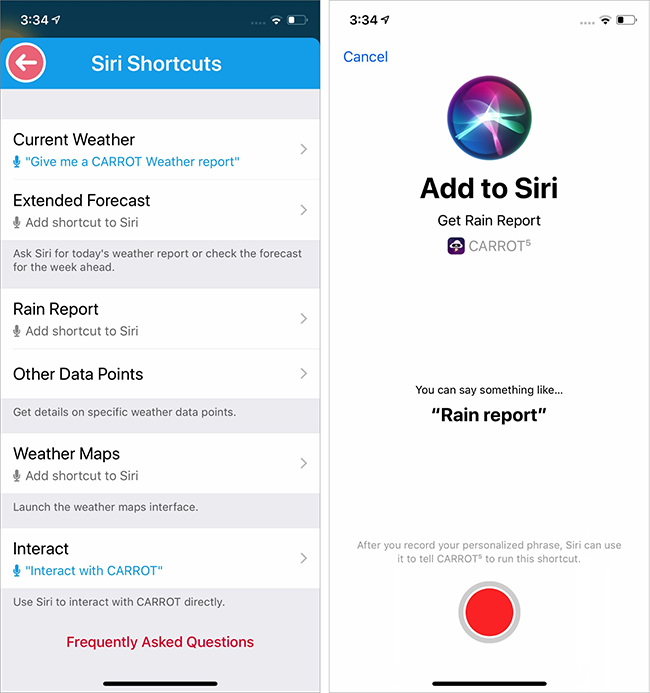
Siri is a great way to get information about the weather, as she will give you helpful responses to a wide range of questions. You can ask Siri many questions about the weather conditions : How’s the weather looking for Miami after tomorrow?, Is it going to rain in California tonight?, Will I need an umbrella in Paris, France, tomorrow? Is it windy in Canberra at the moment? And so on.
Links
- Check the weather on iPhone – Apple Support
- Sell your pre-owned iPhone online – iGotOffer
- News and Reviews About Electronic Gadgets and Apps – iGotOffer Blog

Is there an app which would allow you to add a dozen of so of location to my iPhone. What I mean is this: I can use only 5 locations/cities at once. If I need to see any other area, I can search for it, of course. But I’d like to have at least 12 or even more cities added to the list of the cities. I couldn’t find the way to enhance the list of 5 locations. iPhone 7 I have. Thanks in advance.
Hi, Orson.
Google Maps are great for your purposes. Good luck.