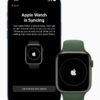Apple Watch: Configuring the Stocks App and Your Stocks
On Apple Watch, the Stock app enables users to stay up to date with the latest stock information on up to 20 stocks. It is easy to choose the default stock to display in Glances and as a complication on the watch face. It is also possible to choose the piece of information that the complication shows, such as the stock’s current price. (more…)